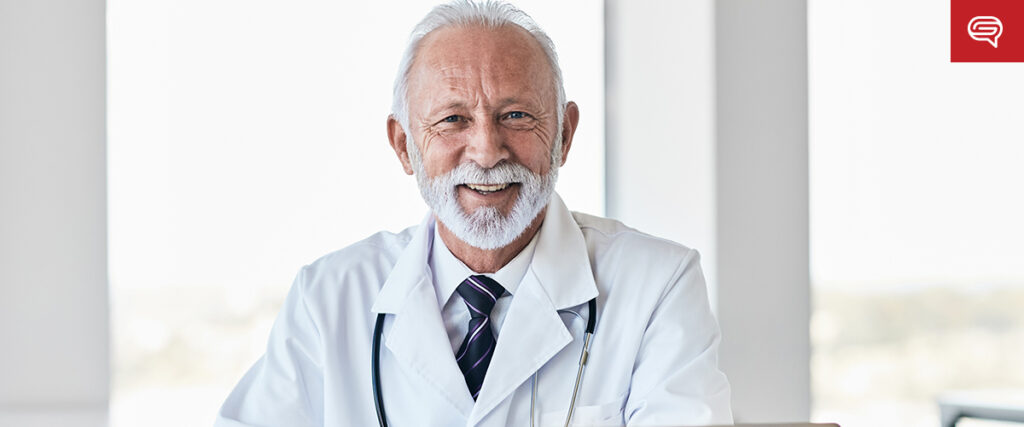In the healthcare industry, effective communication is essential for educating patients, training professionals, and presenting critical data. A high-quality PowerPoint presentation can make a significant difference in delivering complex information clearly and engagingly. Whether you’re a healthcare provider, researcher, or administrator, a well-crafted PowerPoint can enhance understanding, support decision-making, and improve outcomes.
Here’s why it matters to have a quality healthcare PowerPoint:
1. Clarity in Communicating Complex Information
Healthcare often involves the presentation of intricate and technical data, such as medical procedures, research findings, or treatment plans. A quality PowerPoint breaks down these complexities into clear, digestible content, allowing both healthcare professionals and non-experts to understand and act on the information.
Why It Matters:
- Improved Understanding: Medical terminology and data can be overwhelming. A well-designed presentation uses visuals, such as charts, infographics, and diagrams, to simplify and explain concepts clearly.
- Consistency: Quality PowerPoints ensure that the same accurate and standardized information is communicated, reducing the risk of misinterpretation or errors.
- Audience Engagement: Well-organized slides with clear, concise content make it easier for your audience to stay focused and grasp the key points.
Example:
When explaining a new surgical technique, using a step-by-step visual diagram along with brief, clearly written descriptions can help both medical staff and patients better understand the procedure and its benefits.
2. Professionalism and Credibility
In healthcare, credibility and professionalism are paramount. A polished, professional PowerPoint presentation demonstrates that the presenter has prepared thoroughly and takes the subject matter seriously. It reflects the quality and reliability of the institution, research, or practice being presented.
Why It Matters:
- Building Trust: Whether addressing colleagues, stakeholders, or patients, a high-quality presentation builds trust and shows that you are organized, knowledgeable, and credible.
- Reinforcing Expertise: A well-crafted PowerPoint enhances the presenter’s authority on the topic, ensuring that the audience perceives the information as accurate and reliable.
- Consistent Branding: For institutions, consistency in presentation design, colors, and logos reinforces the brand and reflects a professional, organized approach.
Example:
When presenting a new hospital policy to the board, a sleek, well-organized PowerPoint with clear data visualization and consistent branding helps position your institution as professional and forward-thinking.
3. Better Patient Education
Patients often need clear, concise, and visually engaging information to understand their diagnoses, treatment options, or medical procedures. A well-designed PowerPoint presentation can significantly enhance patient education efforts, empowering them to make informed decisions about their health.
Why It Matters:
- Simplifying Medical Jargon: Many patients find medical terminology confusing. A quality PowerPoint can use visuals, such as illustrations or animations, to explain complex medical terms in a way that is easy to grasp.
- Visual Aids for Learning: People learn better with visuals. For example, using an infographic to show the process of managing a chronic condition makes the information more accessible and memorable.
- Improved Compliance: Patients who understand their treatment options or care plans are more likely to comply with medical advice, leading to better health outcomes.
Example:
A PowerPoint presentation on diabetes management for newly diagnosed patients could include simplified graphics on how insulin works, interactive slides for tracking blood sugar, and step-by-step guides on dietary adjustments.
4. Enhancing Training and Education for Healthcare Professionals
Healthcare professionals are continually learning—whether through medical training, continuing education, or research updates. High-quality PowerPoint presentations are essential tools for conveying important information in an organized and efficient manner, ensuring that learning is effective.
Why It Matters:
- Retention of Information: Visuals, summaries, and well-structured slides help healthcare professionals retain complex medical information more effectively.
- Standardized Learning: A professional PowerPoint ensures that all training sessions, whether conducted in person or remotely, deliver the same high-quality content.
- Interactive Learning: Incorporating quizzes, case studies, or interactive elements into a presentation encourages active participation, improving engagement and knowledge retention.
Example:
In a medical training session on handling emergency situations, a PowerPoint presentation with case scenarios, decision-making flowcharts, and interactive assessments can help medical professionals apply what they’ve learned in real-world situations.
5. Data Visualization for Research and Analysis
In healthcare research, data plays a crucial role. Whether you are presenting clinical trial results, patient outcomes, or research findings, high-quality data visualization in your PowerPoint presentation helps make the information understandable and actionable.
Why It Matters:
- Clarity in Data Representation: A well-designed PowerPoint can present large datasets in a clear and concise way, using charts, graphs, and tables to highlight key insights.
- Highlighting Trends and Comparisons: PowerPoints help audiences see important trends, comparisons, or correlations that may not be immediately apparent in raw data.
- Supporting Decision-Making: Accurate and clear data visualization allows stakeholders to make informed decisions about research directions, policy changes, or clinical practices.
Example:
A researcher presenting the results of a clinical trial could use bar graphs to show comparative outcomes between a new treatment and standard care, making it easier for the audience to evaluate the efficacy of the new approach.
6. Effective Collaboration and Decision-Making
Healthcare often involves collaboration among multidisciplinary teams, including doctors, nurses, administrators, and external partners. A high-quality PowerPoint can facilitate better communication and collaboration by providing clear, structured information that everyone can follow and understand.
Why It Matters:
- Aligned Understanding: A professional presentation ensures that all team members, regardless of their role or background, are aligned with the same information and can make decisions based on a unified understanding.
- Simplified Communication: For teams working on complex healthcare initiatives, a well-organized PowerPoint simplifies communication by presenting data, strategies, and goals in a clear and structured manner.
- Facilitating Discussions: PowerPoint slides can help guide discussions, ensuring meetings stay focused and productive.
Example:
In a strategy meeting about improving hospital operations, a PowerPoint presentation that outlines data, goals, and action plans helps all team members contribute to the discussion and collaborate effectively on decision-making.
7. Supporting Public Health Education and Awareness
Public health campaigns, whether about vaccinations, disease prevention, or lifestyle changes, rely on effective communication. High-quality PowerPoint presentations can play a pivotal role in educating the public and increasing awareness about important health issues.
Why It Matters:
- Reach a Wider Audience: A visually engaging and clear PowerPoint can be used in community health seminars, schools, or public webinars to effectively reach diverse audiences.
- Increasing Retention: Simplified slides with key messages and visuals increase the likelihood that your audience will remember the information and act on it.
- Consistent Messaging: Ensuring that your presentation is well-designed and accurate means that your messaging will remain consistent, even when presented by different healthcare providers.
Example:
A public health presentation on flu prevention could use infographics to show how flu viruses spread, highlight the importance of vaccinations, and offer simple tips for maintaining hygiene during flu season.
Conclusion
A high-quality healthcare PowerPoint presentation is essential for effectively communicating important information in a clear, organized, and engaging way. Whether educating patients, training healthcare professionals, presenting research, or collaborating on decisions, a well-designed PowerPoint enhances the understanding, professionalism, and impact of your message. Investing time in creating a visually appealing, well-structured presentation can improve communication, lead to better outcomes, and build trust with your audience.