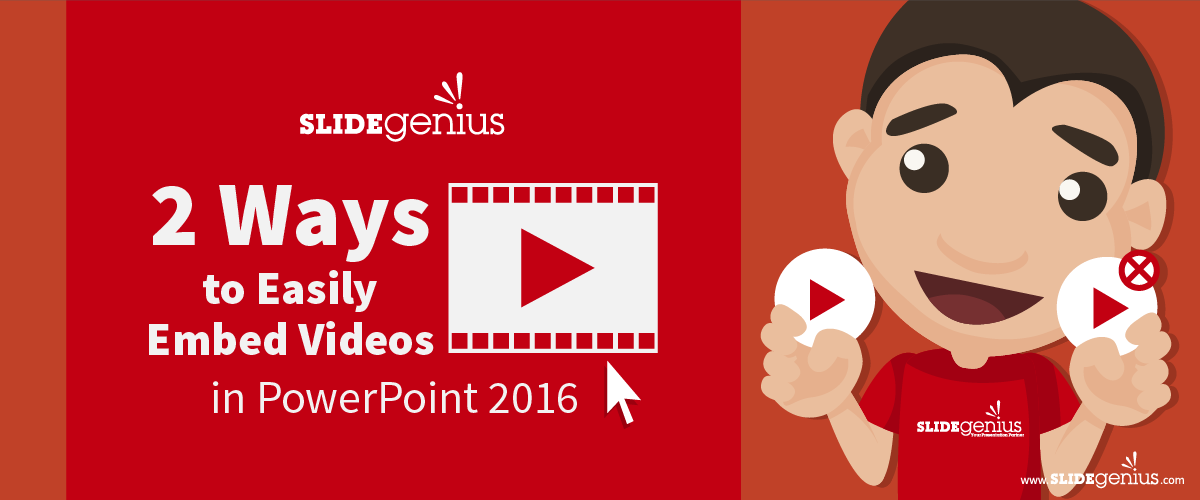
Incorporating videos into your PowerPoint presentation can make it more engaging and dynamic. One way to do this is by embedding YouTube videos directly into your slides. This can help demonstrate a point, provide visual context, or simply break up the flow of a text-heavy presentation.Here’s a step-by-step tutorial on how to add YouTube videos to your PowerPoint slides:
Step 1: Copy the YouTube Video Link
Before you can embed a YouTube video, you’ll need the URL of the video you want to include.How to Do It:
- Open your web browser and navigate to YouTube.
- Find the video you want to use, then copy its URL from the address bar.
Step 2: Open PowerPoint
Next, open PowerPoint and go to the slide where you want to embed the video.How to Do It:
- Open PowerPoint and navigate to the slide where you want the video to appear.
- Select the slide and ensure there’s enough space for the video.
Step 3: Insert the YouTube Video
Now, you can embed the YouTube video using PowerPoint’s built-in video feature.How to Do It:
- Go to the Insert tab in the PowerPoint ribbon.
- Click on Video, then select Online Video from the dropdown menu.
- Paste the URL of the YouTube video into the text box and click Insert.
Step 4: Resize and Position the Video
Once the video is embedded, you can adjust its size and position on the slide to fit your presentation layout.How to Do It:
- Click on the video to select it.
- Drag the corners of the video to resize it, or click and drag to reposition it on the slide.
Step 5: Preview the Video
Before presenting, you should always test the video to make sure it works properly.How to Do It:
- Click on the Play button in PowerPoint to preview the video and ensure that it loads correctly.
Final Thoughts
Adding YouTube videos to PowerPoint is a great way to enhance your presentation by providing visual content that supports your key points. Make sure to test the video beforehand to ensure smooth playback during your presentation, especially if you’re presenting in a location with limited internet access.





