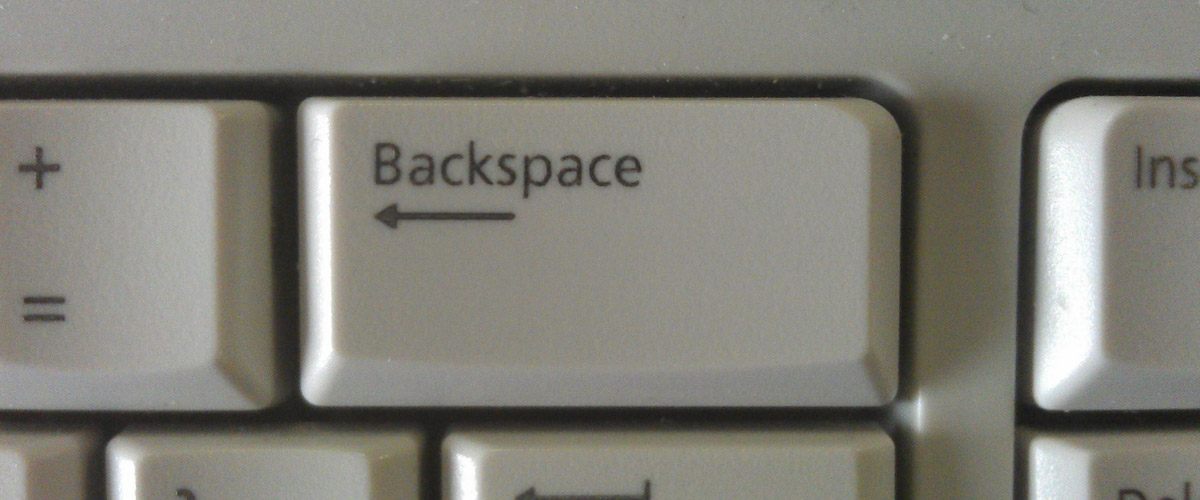
One of the leading causes of Death by PowerPoint is information overload.This can happen through putting excessive elements on your slide – from text to images, and even to font.But it’s actually the inappropriate use of the program that leads to textual surplus. Too much text makes audience retain less information than a well-designed deck would.Find out how to reduce slide text in PowerPoint, and deliver a winning pitch with these three steps.
1. Move Away From Your Deck
Your PowerPoint is primarily a visual aid, not a replacement for your presence.Don’t copy-paste your content in the slides to fill in for what you can’t explain. Instead, step away from your deck and engage the audience. It’s necessary to make a personal connection with your listeners for you to seal the deal. Memorize the crucial points in your presentation, or even relate them to your personal experiences and share them as stories.At the same time, you can also relate your core message through your actions as much as your words.Project confidence through your body language and hand gestures, like sweeping your hand to discuss something, or clenching it to emphasize points. Establish eye contact as well to gain people’s trust.Without overly relying on your PowerPoint when you forget some of your points, pause to collect your thoughts. Be mentally focused on your presentation, and use your PowerPoint only to supplement your words. Cut back on text and be more creative in expressing your ideas.
2. Replace Text with Images
Your content doesn’t need to stay as it is. Using PowerPoint, transform your core message by rendering it from simple text or data to images.With 65% of the population identifying as visual learners, according to professor Patricia Vakos of Pearson Prentice Hall, you’ll be able to communicate to a wider audience with content suited to them.This doesn’t mean that you can place any picture that you want for each slide. Extra elements on the slide, like fancy borders and graphics, can be distracting to viewers.If you’re presenting hard facts, use diagrams and charts to creatively and professionally visualize data. Choose images that will enhance your message, even if it’s inserting dollar bill icons to represent profits.This both attracts the viewers gaze and contribute to your overall points.
3. Focus on Key Points
Text isn’t entirely banned from your slides. You can still use it, but not as a script to read from.Reduce your words to key points that you can build up through your presentation. This is why it’s important to create an outline of your content before plugging into your deck.An outline will help you determine the most important points of discussion for your topic. If these points come in a sentence, narrow it down to a phrase, or better yet, a word that will create a powerful impact on the audience.People have limited attention spans, so giving them something creative, yet straight to the point helps drive home your message faster.Plug in key points instead of paragraphs in your deck, and you’ll be sure to have your listeners’ attentions in no time.
Conclusion
Work together with your slides to deliver a great pitch. Use images instead of text when possible, but make sure the pictures you use are relevant to what you’re saying.Break down data with visual representations like diagrams and charts.If you’re still plugging in text, cut it down to key points that leave you enough room for explanation and audience engagement. That way, clients can remember your points better if they decide to call you after the presentation.Need a presentation partner? Contact our SlideGenius experts today for a free quote!
References
“Lesson 1 – Creating a Presentation Outline.” Thinkoutsidetheslide. Accessed December 23, 2015. www.thinkoutsidetheslide.com/lesson-1-creating-a-presentation-outlineVakos, Patricia. “Why the Blank Stare? Strategies for Visual Learners.” Pearson. Accessed January 13, 2016. www.phschool.com/eteach/social_studies/2003_05/essay.html Featured Image: “IMAG0021 Backspace” by Tom Anderson on flickr.com





