Presentations are an effective way to get your brand and story out to the public. Thanks to SlideShare, there’s an easier way to reach an audience that might never get the chance to hear about your organization.
Since it was created in 2007, SlideShare has evolved into one of the biggest information sharing platforms in an easily accessible format. All you have to do is upload your PowerPoint presentations and you’ll be opening yourself up to a viewership that reaches up to 50 million visitors.
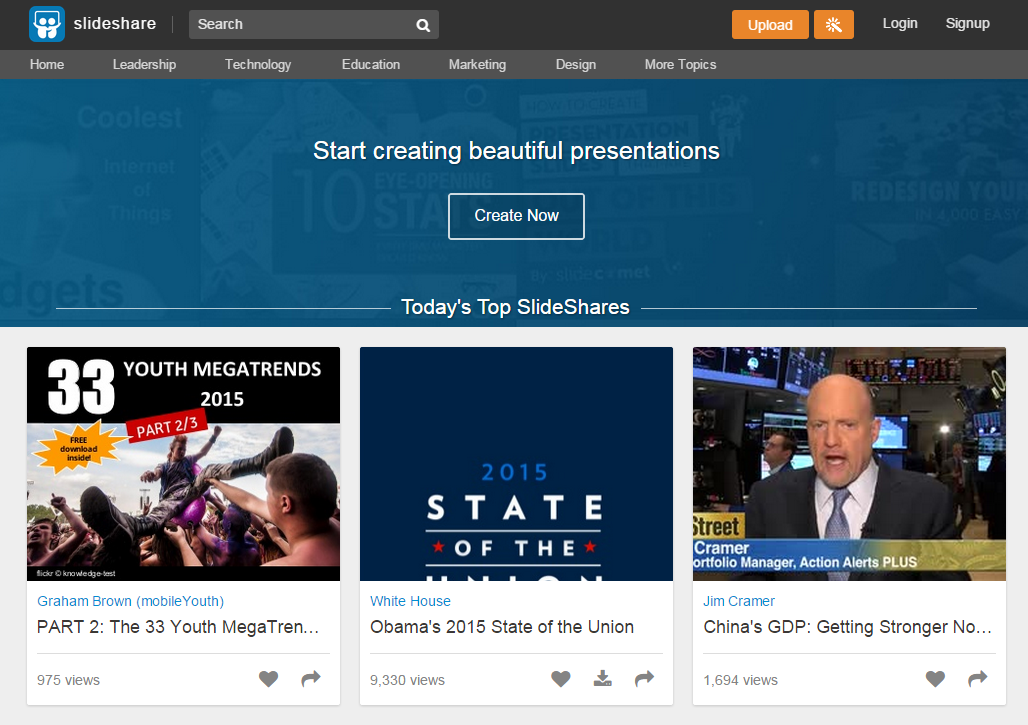
Of course, this doesn’t automatically mean that your message will spread like wildfire. Not every presentation uploaded to SlideShare can become viral. As a different platform, SlideShare requires a different design.
Since you can’t include audio to explain your presentation, the slides you design will have to speak for themselves. Here are three important tips to help you do that:
SlideShare Tip 1: Aim for the right amount of text
We all know that lengthy paragraphs are a big PowerPoint mistake, but this advice is especially important for SlideShare. Although you won’t want to overwhelm your viewers with a barrage of text, you can’t have minimal, one-line phrases either.
Before you start designing your slides, make sure that your content is well-edited. Review your draft and cut out unnecessary words and sentences.
Aim for the most accurate explanation using as little words as possible. Your goal is to end up with copy that’s both concise and captivating.
An easy way to do this is by discussing one concept per slide.
To condense the information in your PowerPoint presentation, structure your ideas in a way that you can focus on one point at a time. Even if you end up with more slides than you expected, it won’t seem too long and bloated for viewers.
SlideShare Tip 2: Visuals make all the difference
Visuals play a particularly crucial role when you’re sharing presentations on SlideShare, perhaps more than in live presentations.
In front of an audience, you have the ability to command attention through dynamic movement and inflection.When your presentation stays behind the screen, it needs to find another way to pop out and become even more memorable.
This is where visuals make all the difference. If you want to command attention on SlideShare, make the most of images, colors, fonts, and other design elements and techniques.
Your first slide is especially important because this will serve as the thumbnail of your presentation.
SlideShare Tip 3: Maintain quality by uploading PowerPoint as PDF
You can upload your PowerPoint presentation in several formats. The only problem is that you might run into several issues regarding the quality of your presentation.
As presentation blogger, Jon Thomas wrote in his article on Social Fresh, different file formats yielded various results.
Uploading your presentation as a PowerPoint file, for example, will get you pixelated and compressed images. It might also affect the unique and custom fonts that you use.
Avoid issues by saving your file as a PDF. This allows you to main a polished and high-quality look.
Want more tips? Visit our SlideShare profile for more inspiration. There are also plenty of great ideas to be found in the featured section.
Reference
“3 Lessons on Choosing Fonts for Your PowerPoint Design.” SlideGenius, Inc. January 14, 2015. Accessed January 21, 2015.
Abramovich, Giselle. “15 Mind-Blowing Stats About SlideShare.” CMO.com. March 12, 2014. Accessed January 21, 2015.
“Make Your Point: 5 Tips for Editing Presentation Content.” SlideGenius, Inc. November 9, 2014. Accessed January 21, 2015.
“PowerPoint Design Inspiration: What To Do With Marsala.” SlideGenius, Inc. January 19, 2015. Accessed January 21, 2015.
“Slideshare Presentation How To, 5 Tips.” Social Fresh. Accessed January 21, 2015.
Featured Image: Death to the Stock Photo







