The experience of Mac and PC users with PowerPoint don’t largely differ. PowerPoint 2011 remains robust and flexible regardless of which operating system you favor.
The most loyal to Mac might need some time to transition from Keynote, but it’s not an impossible task. In fact, the only PowerPoint advice you really need to keep in mind is to remain patient as you learn to use a new tool for creating presentations.
Still, if you find your new environment a little confusing, all you really need is someone to push you on the right direction. For today’s blog, that’s exactly what we’ll try to do.
The best PowerPoint advice is learning to use the ribbon
The ribbon is where you’ll find all the commands you need to complete certain tasks on PowerPoint.
It’s at the very top of your screen, divided by several tabs. Each of these tabs categorizes hundreds of commands to make your presentation building a lot easier. Whether you want to edit pictures, add a text box, or incorporate animation, the ribbon is key to navigating around PowerPoint.
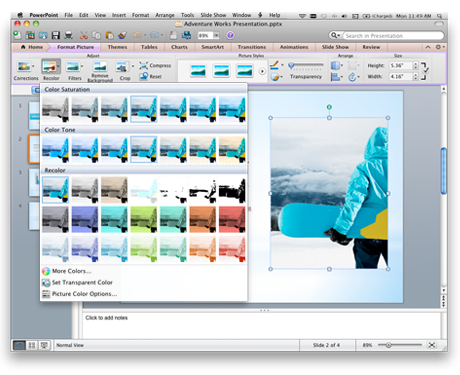
Once you learn how to use the ribbon, you can try out some of these useful tricks that we’ve written about in the past:
- How to Use PowerPoint as a Photo Editor
- How to Improve PowerPoint Templates
- PowerPoint Design Inspiration: What To Do With Marsala
- 3 Lessons on Choosing Fonts for Your PowerPoint Design
- PowerPoint Photo Album Feature: Add Multiple Images at Once
- Adding YouTube Videos to Your Slides
- Adding Music and Sound Effects to Your Slides
- PowerPoint Tools and Tutorials for Audience Interaction
- How to Make a Simple Infographic Using PowerPoint SmartArt

Following the tips detailed in these links, you’ll be able to create PowerPoint designs that are both creative and memorable for your audience. It really won’t matter whether you’re using PowerPoint on a Mac or a PC. There are, however, times when using PowerPoint for Mac can prove to be more advantageous.
If you need presentations on-the-go, you can easily sync your finished PowerPoint file to other Apple devices. All you have to do is click on File, choose Send To from the different options, and click on iPhoto.
Here’s a video from Microsoft Office detailing the steps:
Learning to navigate around PowerPoint doesn’t have to be hard. If you’re a Mac user who’s feeling a bit confused, just take time to familiarize yourself with the new environment. Scour the Internet to find useful tips that can be helpful to your transition. OfficeforMacHelp.com offers tips to help you learn the basics.
If your presentation needs to be finished quickly and you don’t have the luxury of time, don’t hesitate to contact us to consult with our presentation experts.

References
“Familiarize Yourself with the Ribbon.” Office Support. Accessed February 18, 2015.
Share PowerPoint slides with iPhoto. Office for Mac. Accessed February 18, 2015.
&nbs
Featured Image: picjumbo.com








