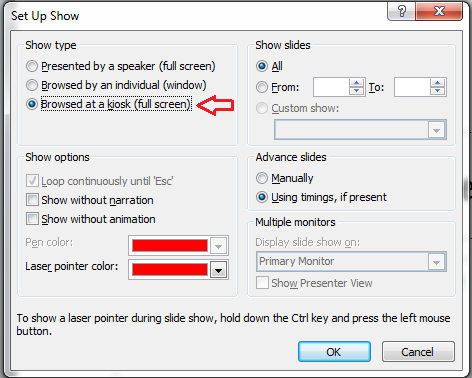Trade shows are a great opportunity for several things. Big industry events like it allow you to study the latest trends in your field and learn more about your competitors. Most importantly, it gives you the chance to showcase your company and demonstrate your latest products and services. For this reason, you’ll need to make a great impression on your target audience.
Your goal is to make others want to get to know your brand better. For starters, you’ll need to work on a booth that will attract plenty of visitors.
One way to do that is by projecting a trade show video loop. This way, passers-by can easily get the gist of what you want to say in just a short while.
You can make a trade show video loop by using PowerPoint. There’s a function that allows you to create self-running presentations. But your booth needs more than just a bunch of slides running again and again.
Here’s a presentation made in PowerPoint 2010 that can help you set up your own looping videos for trade shows.
How to make a PowerPoint loop for trade shows
Step One: Go to the Slide Show tab and click on the Set Up Slide Show option.
Step Two: Once the dialogue box appears, choose Browsed at a kiosk (full screen) under Show Type.
Step Three: You can begin setting up the timing of your presentation by selecting the Rehearse Timings option, still on the Slide Show tab. Keep in mind that once you click on Rehearse Timings, the program will begin timing your presentation immediately.
![]()
Step Four: A small toolbar will appear on the upper left side of your screen. You can customize the way you time your presentation in this section. In the image above, certain icons are numbered to guide you. Click on: #1 to move on to the next slide, #2 to pause, and #4 to repeat; while, #3 shows you the slide time, and #5 shows you the total time for the presentation.

Step Five: Press ESC on your keyboard if you’re satisfied with the timing. This will prompt the program to ask you if you’d like to keep the slide timing you recorded.
There you have it! Use these looping slide shows to engage people on-the-go during trade shows. You might not be able to pitch to them as they pass by your booth, but an interesting enough presentation that speaks for itself just might pique people’s interests and stop them in their tracks.
If you’re looking to become really impressive, it needs a sleek design that matches your company’s core message. It’s more than worth it to ask for help.
Reference
“Trade Show Booth Ideas That Attract Visitors.” Trade Show Ideas. Accessed June 19, 2014.