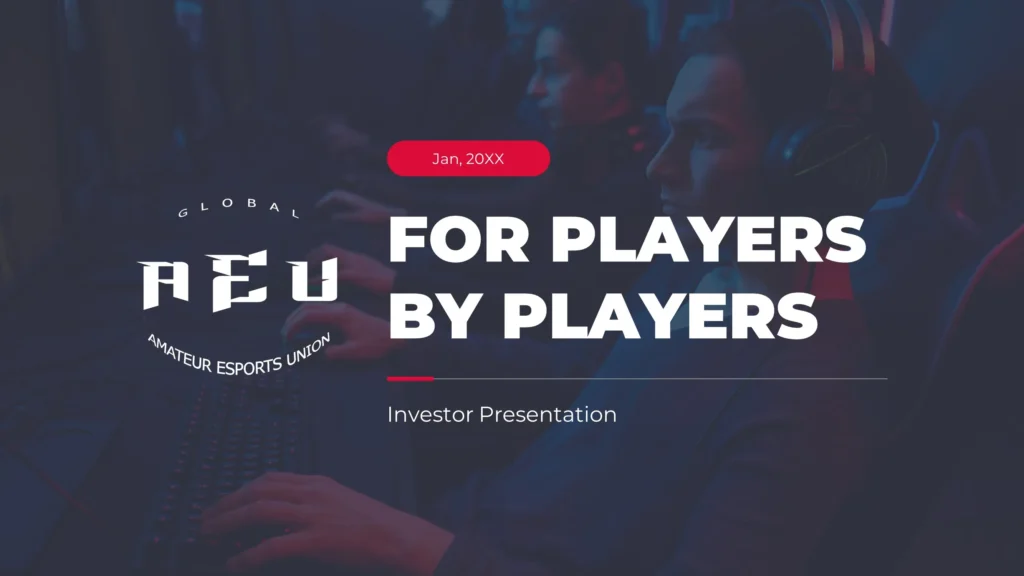Tables are a great way to organize and present data in an easy-to-read format. Whether you’re displaying financial figures, project timelines, or survey results, adding a table in PowerPoint can help make complex information more digestible for your audience. In this guide, we’ll walk you through the process of adding a table to your PowerPoint slide, customizing it, and ensuring it fits seamlessly into your presentation.
Step 1: Open Your PowerPoint Presentation
Begin by opening your PowerPoint presentation. Navigate to the slide where you want to add the table or create a new slide dedicated to displaying your table.
To Create a New Slide for Your Table:
- Click on the “Home” tab.
- Select “New Slide” and choose a layout that works best for the table. The Title and Content layout is ideal because it provides space for a title and a content area where you can easily insert the table.
Step 2: Insert a Table
Once you’ve selected the slide for your table, it’s time to insert the table:
- Click on the “Insert” Tab: In the ribbon at the top of the PowerPoint window, click on the Insert tab.
- Select “Table”: In the Tables group, click on the Table option. A grid will appear that allows you to choose the number of rows and columns you want.
- Choose Your Table Dimensions: Move your mouse over the grid and select the number of rows and columns by highlighting the appropriate squares (for example, 3 rows by 4 columns). You can also click “Insert Table” at the bottom of the grid and manually enter the number of rows and columns you need.
Once you’ve made your selection, PowerPoint will insert the table into your slide.
Step 3: Customize the Table
Now that you have your table on the slide, it’s time to customize it according to your needs. PowerPoint offers several formatting and design options for tables, allowing you to create a table that fits seamlessly with your presentation’s theme.
1. Entering Data:
- Click inside any cell and start typing your data.
- Press the Tab key to move to the next cell, or use the arrow keys for more precise navigation.
2. Resize the Table:
- To adjust the size of the table, click and drag the sizing handles (small squares or circles) around the table.
- You can also resize individual columns and rows by hovering over the border between cells until your cursor changes into a double-headed arrow, then dragging to adjust the width or height.
3. Design and Style the Table:
- Table Design Options: After selecting the table, the Table Tools will appear at the top of the window, showing two tabs: Design and Layout.
- Design Tab: This tab offers various pre-made table styles, shading options, and borders. Here’s what you can do:
- Table Styles: PowerPoint provides several table style templates. Scroll through the options in the Table Styles gallery and click on one to apply it to your table.
- Header Row: If you want to emphasize the first row of your table as a header, check the Header Row box under Table Style Options. This will automatically apply a distinct style to the top row.
- Banded Rows or Columns: You can check the Banded Rows or Banded Columns options to alternate the shading of rows or columns, making your table easier to read.
- Borders: You can also adjust border settings (style, color, weight) in the Borders group. This allows you to add or remove borders, or change their appearance, making your table more professional.
4. Adjust Table Layout:
- Add or Remove Rows and Columns: In the Layout tab, you can add or remove rows and columns. Click on the Insert Above, Insert Below, Insert Left, or Insert Right buttons in the Rows & Columns group to add new rows or columns to your table.
- Merge or Split Cells: If you need to merge two or more cells, select them, then click Merge Cells in the Layout tab. To split a cell into multiple columns or rows, click Split Cells.
- Align Text: You can adjust the alignment of text within the table by selecting the text and using the alignment options in the Layout tab (e.g., center, left, right, top, or bottom alignment).
5. Adjusting Table Dimensions:
- In the Cell Size group, you can manually adjust the height and width of your table’s rows and columns. This is useful if you need precise measurements for specific data.
Step 4: Enhance the Table with Graphics or Additional Features
Sometimes tables alone aren’t enough to convey your message clearly. You can enhance your table’s visual appeal and clarity by adding images or additional design elements.
Add Graphics or Icons:
- Inserting Images: To make your table more visually engaging, you can add small images or icons. Click inside the cell where you want to insert the image, then go to the Insert tab and choose Pictures. This allows you to insert a picture from your computer or online sources.
- Using Icons: PowerPoint 2013 also allows you to insert icons that can visually represent the data in your table. Go to the Insert tab and select Icons, then choose from a wide range of icons relevant to your content.
Add Chart for Comparison:
- If you need to compare data, consider adding a chart next to or within the table. You can insert a chart by clicking on Insert → Chart and choosing a chart type that complements your table (e.g., bar, pie, or line charts).
Step 5: Review and Finalize Your Table
Before finishing your slide, take a few moments to review your table:
- Check for Consistency: Ensure that the data is properly aligned, and the table looks consistent with the rest of your presentation design.
- Proofread the Data: Double-check for any typos or incorrect information.
- Adjust for Readability: Make sure your font size and colors are easy to read for your audience, especially when projected on a screen.
Final Thoughts
Adding a table to your PowerPoint presentation is a simple yet effective way to organize data and present information clearly. By following the steps outlined above, you can create tables that are not only functional but also visually appealing and aligned with the overall design of your slides. Whether you’re showcasing numerical data, timelines, or comparisons, well-designed tables will help your audience better understand and retain the information you’re presenting.