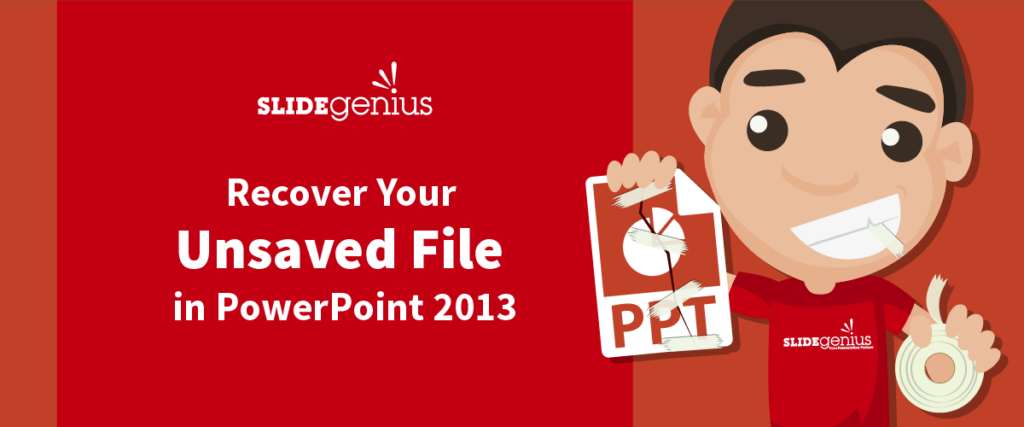Losing your work due to an unsaved PowerPoint file can be incredibly frustrating, especially if you’ve spent hours perfecting your presentation. Fortunately, PowerPoint 2013 provides several options to help you recover unsaved files so you can avoid starting from scratch.Here’s how to recover an unsaved file in PowerPoint 2013:
1. Check for AutoRecover Files
PowerPoint 2013 includes a built-in AutoRecover feature that automatically saves your work at set intervals. If your PowerPoint crashed or was accidentally closed before you could save, AutoRecover may have stored a temporary version of your file.How to Do It:
- Open PowerPoint and go to the File tab.
- Select Info and then click on Manage Versions.
- From there, choose Recover Unsaved Presentations.
- A list of unsaved presentations will appear. Select the file you were working on, and PowerPoint will open it.
Example: If your computer shuts down unexpectedly, you can use AutoRecover to restore the file to the last autosaved version.
2. Use the Document Recovery Pane
If PowerPoint 2013 crashed, it may automatically open the Document Recovery Pane the next time you launch the program. This pane lists any unsaved files that PowerPoint can attempt to recover.How to Do It:
- When PowerPoint opens after a crash, check the Document Recovery Pane on the left side of the screen.
- Click on the file you want to recover. PowerPoint will open the last autosaved version.
- Save the recovered file to ensure it isn’t lost again.
Example: After a program crash, PowerPoint automatically opens the Document Recovery Pane, showing you a list of recent unsaved files that can be restored.
3. Look for Temporary Files
If the AutoRecover feature isn’t available, you may still be able to recover your unsaved file from temporary files that PowerPoint creates.How to Do It:
- Navigate to C:Users[Your Username]AppDataLocalMicrosoftOfficeUnsavedFiles on your computer.
- Look for a file with the
.tmpextension that matches the time and date you were working on your presentation. - Rename the file to have a
.pptxextension and open it in PowerPoint.
Example: If you forgot to save a presentation and PowerPoint didn’t crash, the unsaved temporary file may still be stored in the AppData folder.
4. Check the Recycle Bin
If you accidentally deleted a PowerPoint file or saved over an existing file, check your computer’s Recycle Bin. You may be able to recover the deleted version of the file from there.How to Do It:
- Open the Recycle Bin on your desktop.
- Search for the PowerPoint file you accidentally deleted.
- Right-click the file and select Restore to return it to its original location.
Example: If you accidentally deleted a PowerPoint file while cleaning up your desktop, you can restore it from the Recycle Bin.
5. Recover Older Versions of a File
If you saved a PowerPoint file but later realized you made a mistake or saved over the wrong version, you may be able to recover an older version of the file.How to Do It:
- Right-click the file in File Explorer.
- Select Restore Previous Versions.
- A list of previous versions saved by Windows Backup or File History will appear. Choose the version you want to recover.
Example: If you made significant changes to a presentation but want to revert to an earlier version, you can restore a previous version using this method.
Final Thoughts
Losing an unsaved PowerPoint file can be stressful, but with PowerPoint 2013’s built-in AutoRecover features and the ability to restore files from temporary or older versions, you have several methods for recovering your work. By following these steps, you can quickly recover unsaved files and avoid losing hours of hard work.