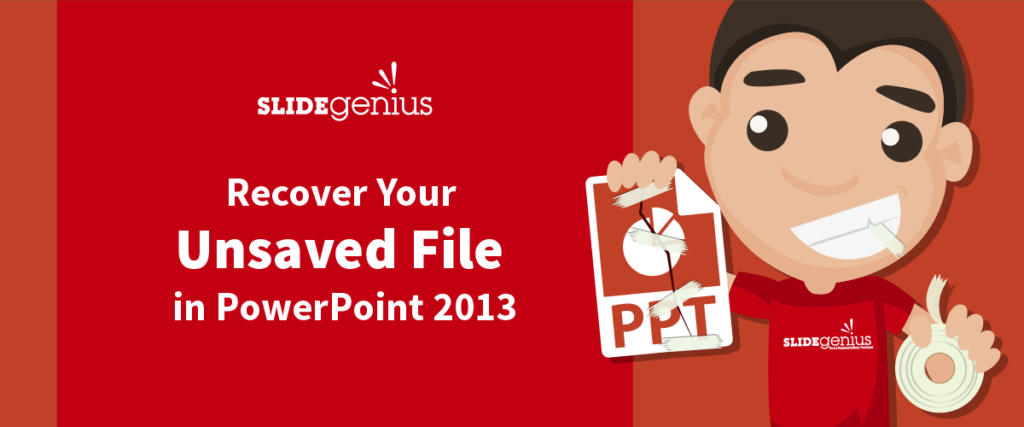Unsaved work can happen for a number of reasons. It can happen when there’s a power failure or a system crash, or for whatever reason, maybe you just forgot to hit “Save.”Don’t worry. Recovering an unsaved file is possible in PowerPoint. In fact, there’s more than one way to recover it. These features are enabled by default, so you’re guaranteed to get your file back.Be warned that it’s generally not recommended to change these settings because you’ll never know when you need to save unsaved work again.This guide will point you to where an unsaved file usually goes and what to do to recover it.
Unsaved Files
For owners of Microsoft Office 2010 and higher, recovering an unsaved file is made even easier. However, for users that have the older version of Microsoft Office, refer to this link.This tutorial will be using PowerPoint 2013, meaning we can access the option also known as AutoRecover.1. Go to the ribbon and click on File.
Interrupted Changes
This next method is suitable when your changes were interrupted and you wish to restore the changes you made in your work.1. Go to the ribbon and click on File> Options.
A Few More Pointers
Avoid relying too much on the recovery functions to save your work because they’re only hosted temporarily in their respective folders. If you leave them there, you’ll never be able to retrieve them after a certain period of time has passed. Always remember to save your files outside of these temporary file folders.You also don’t want to risk damaging or corrupting your presentation save-states by changing the save settings in PowerPoint. It can be tempting to tweak the settings, but only advanced users should make these changes. In fact, changing these settings is highly discouraged because file recovery is placed there by default for good measure.Save yourself from any potential headaches in the future and save your files properly.
Resource:
“Recovery of MS PowerPoint Content from Temp Files.” office–recovery.com. www.office-recovery.com/powerpoint.asp