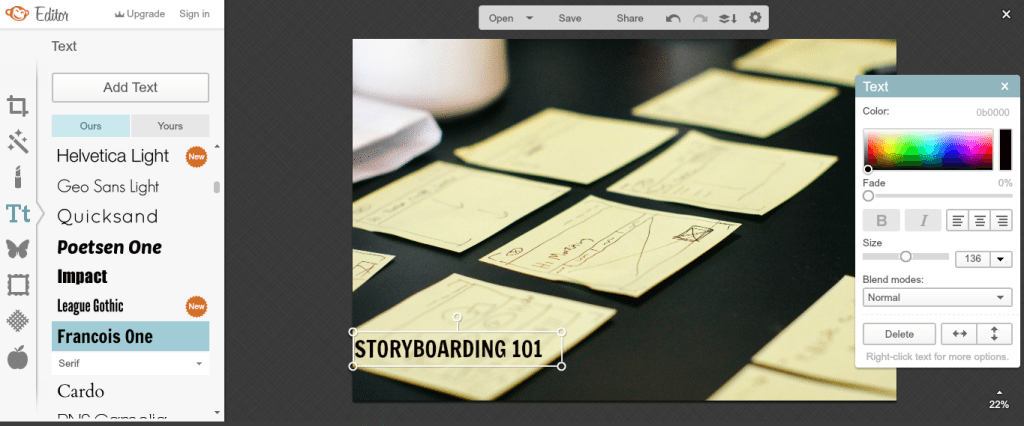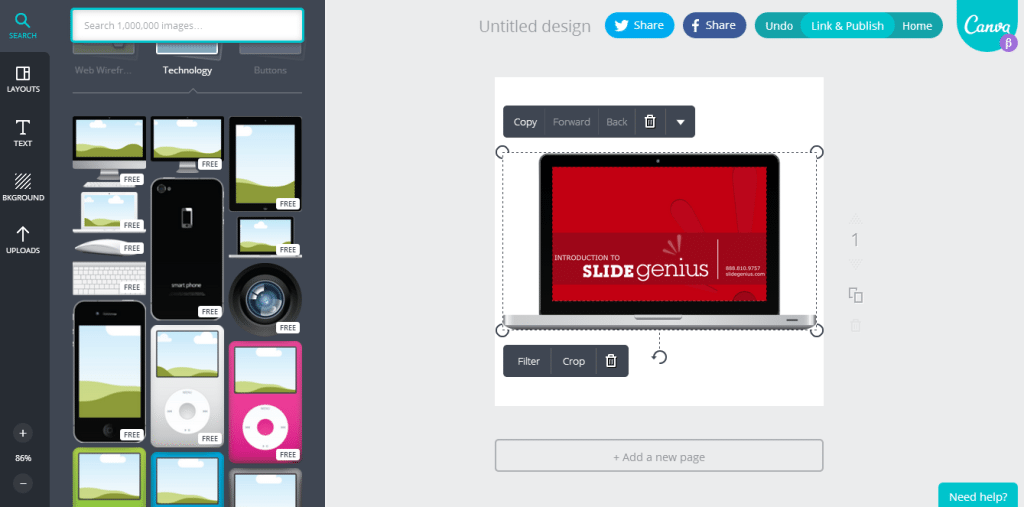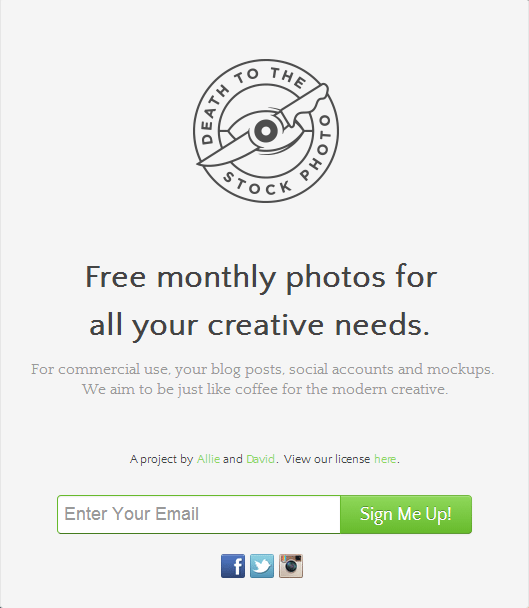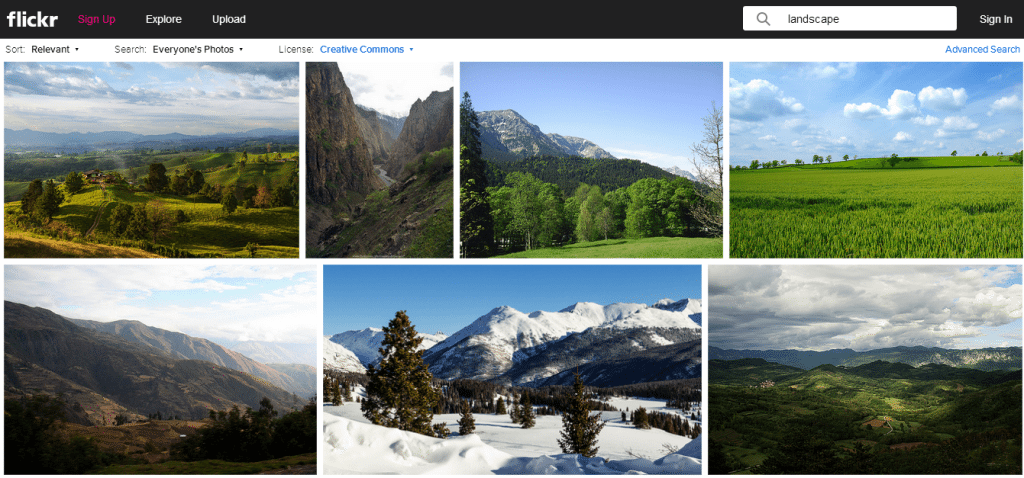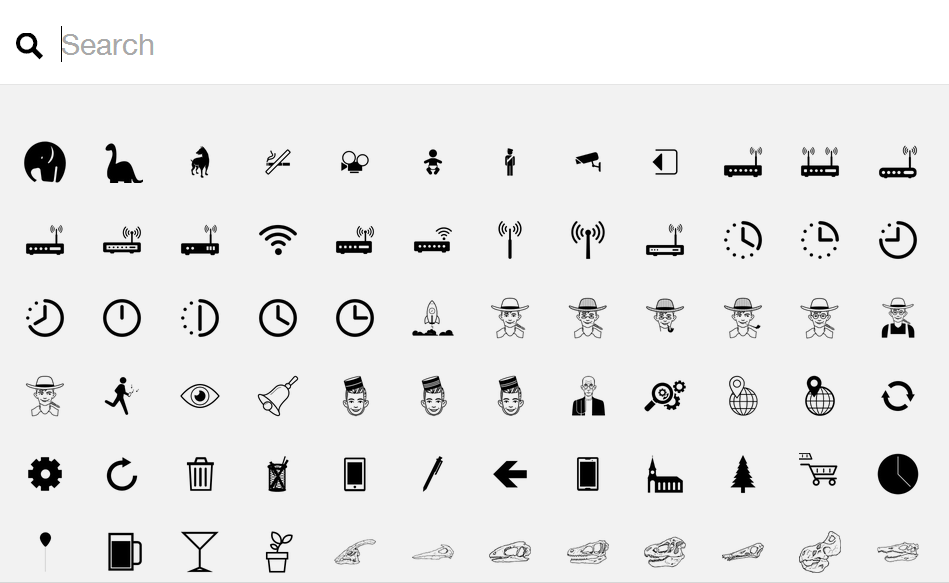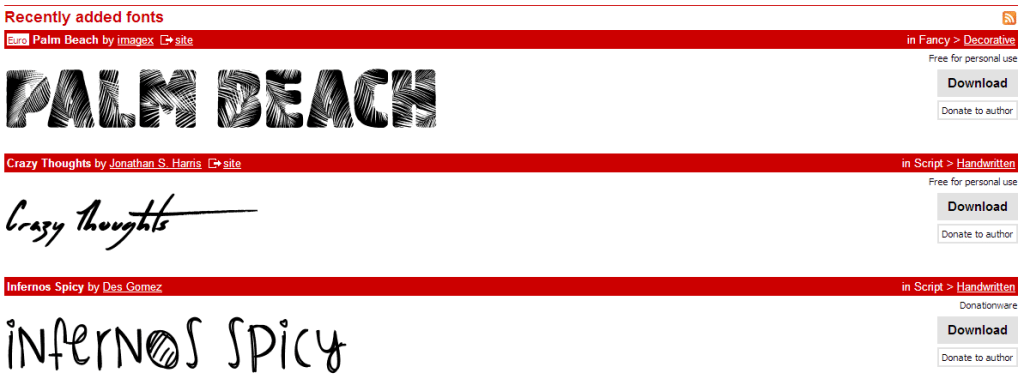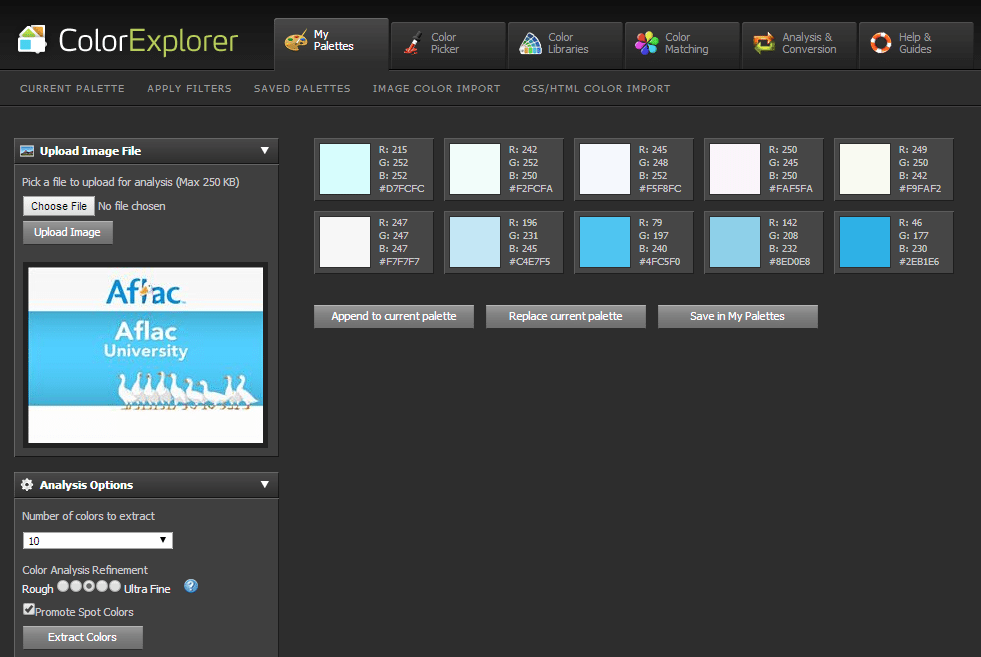Ever heard of the term “Death by PowerPoint“? I’m sure it’s happened to you before. It’s probably a familiar scenario. You’ve had to sit through a boring presentation and look at slides that are dull and indiscernible. If the presenter isn’t reading bullet points from his PowerPoint deck, he’s asking you to look at data he pasted from Excel.
The truth is, there’s no reason why anyone can’t come up with unique PowerPoint designs. With a little effort, you can create PowerPoint presentations that do more than put your audience to sleep. Translate your brand identity and core message into slides that are aesthetic and functional. All you need is to think outside the box and familiarize yourself with great design resources. For starters, why don’t you give these online tools a try?
Photo Editing
Photoshop is great, but it can easily overwhelm beginners. For basic photo editing, try these two alternatives instead:
PicMonkey
PicMonkey allows you to edit photos, create collages, and make your own designs. It also has a sleek interface that’s pretty easy to navigate. You can access most functions for free, but if you want more choices for fonts, filters, stickers, and overlays, you’ll need to sign up for a premium account. Luckily, you can already do much with the options that are available for free.
Edit the photos you’re going to use for your PowerPoint design in PicMonkey to adjust color balance and add similar filters. That way, all the images you use will have a cohesive look.
Canva
Canva allows beginners to work on their own customized designs. You can make use of your own photos or browse its huge collection of images (which includes everything from icons to animals). You start with a blank canvas and add different elements like text holders and icons. The interface is also pretty straightforward, so you won’t have a hard time figuring out what to do next. However, like PicMonkey, you’ll have to pay for access to more design choices.
Free Images
Imagery is important in PowerPoint designs. You can say a lot just with a great photo. Instead of crowding your slides with bullet points, illustrate your points with images instead.
Death to the Stock Photo
Stock photos are notorious for looking cheesy and staged. Thanks to Allison Helman and David Sherry, we finally have a solution to that problem. Death to the Stock Photo delivers a set of photos to your inbox every month. All you have to do is sign up and you’ll receive photos you can use for many things: blogs, social media accounts, mockups, and of course, PowerPoint designs.
flickr
Flickr is a huge photo sharing community. Thanks to members who upload their content to the site, you have plenty of photos to choose from for your PowerPoint designs. Just type in keywords in the search box and you’ll find something that suits the theme of your discussion. In order to avoid accidentally using copyrighted images, choose Creative Commons under License. (Take note that you might still have to attribute creators, depending on the CC license. Set aside a slide or two at the end of your presentation for credits.)
The Noun Project
The Noun Project is a great resource if you want to highlight your key points with specific icons. With a huge collection, you’re sure to find something that suits your presentation. Just type in what you’re looking for in the search bar and the site will pull results from its library. Most of the icons are under Creative Commons licenses, so don’t forget to make necessary attributions.
Unique Fonts
Changing up fonts is a great way to customize your PowerPoint designs. People are so used to Times New Roman and Arial that seeing a unique font can instantly make your presentation visually interesting.
Dafont.com
Everything you’ll find on Dafont are submitted by users, so you’re sure to find a lot of one-of-a-kind fonts. Plus, majority of them are free to use. The website is pretty straight forward, and the fonts are arranged into different categories like “Fancy”, “Techno” and “Holiday”. Just choose the category that matches the theme of your presentation and browse through the results.
Color Schemes
Choosing the perfect colors for your PowerPoint designs can be tricky. Should you go triadic, compound, or analogous? If these terms are making you dizzy, you can check this out instead:
ColorExplorer
Here’s a great tool to make sure that the colors you use in your PowerPoint design are consistent with your branding. ColorExplorer extracts the colors from images you upload and provides you with their specific codes. After uploading an image, just paste the RGB code to PowerPoint (Font > More Colors > Custom) and you’ll get the exact shade.
The Final Word
There’s no excuse for death by PowerPoint, especially when there’s a number of design tools readily available on the Internet. As you experiment with these tools, read up on our PowerPoint tips and tutorials as well. Pretty soon, you’ll be an expert in turning abstract ideas into effective presentation decks.
Contact us for PowerPoint designs that will take your presentations to the next level.