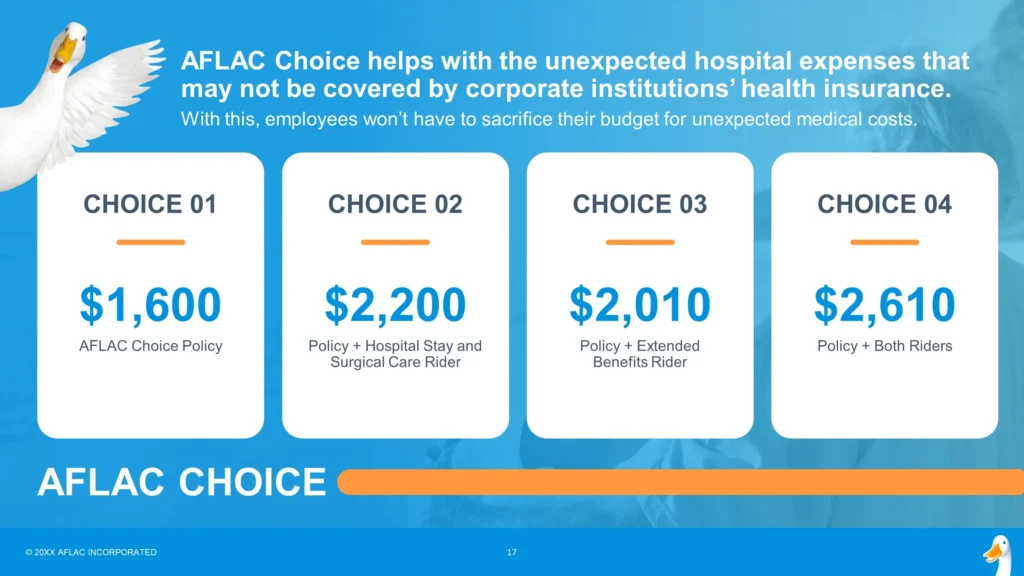A compelling speech, when paired with an engaging PowerPoint presentation, can captivate an audience and make your message unforgettable. PowerPoint serves as a visual aid that enhances your narrative, helps you communicate complex information more clearly, and keeps your audience engaged. However, not all PowerPoint presentations are equally effective, and creating one that supports your speech without overshadowing it requires a thoughtful approach.Here are essential tips to deliver a winning speech using an engaging PowerPoint presentation:
1. Structure Your Slides Around Key Points
Your PowerPoint should act as a guide to the key points of your speech. Avoid cluttering slides with unnecessary details. Instead, use each slide to reinforce the core messages you want your audience to remember.How to Do It:
- Limit Text: Use bullet points or short sentences to highlight the key message of each slide.
- One Idea Per Slide: Focus on a single point or concept per slide to avoid overwhelming the audience.
- Clear Headings: Each slide should have a clear, concise title that sums up the key point you’re discussing.
Example: If your speech is about the benefits of a new product, have one slide focus on “Increased Efficiency” and another on “Cost Savings” rather than listing all benefits on one crowded slide.
2. Use Visuals to Enhance Your Message
PowerPoint allows you to use images, charts, and diagrams to illustrate complex ideas and make them more digestible. Visuals should complement your speech, not distract from it. They help your audience retain information and make abstract ideas more concrete.How to Do It:
- High-Quality Images: Use relevant, high-resolution images that support the content of your speech. Avoid generic stock photos that don’t add value.
- Data Visualization: Instead of presenting raw numbers, use charts, graphs, and infographics to show trends or comparisons.
- Avoid Overloading: Keep visuals simple. Avoid cluttered graphs or too many images on one slide.
Example: If discussing sales growth, present a clean line graph that shows growth over time rather than a table full of data points.
3. Engage the Audience with Interactive Elements
Incorporating interactive elements such as polls, quizzes, or Q&A sessions in your PowerPoint can turn your audience into active participants, increasing engagement and keeping their attention.How to Do It:
- Real-Time Polls: Tools like Mentimeter or Slido allow you to add live polling to your PowerPoint, engaging the audience by letting them participate in real-time.
- Interactive Q&A: Dedicate a slide for audience questions, encouraging participation throughout the presentation.
- Clickable Elements: Create slides with clickable elements that guide the audience through different sections of your presentation or highlight key insights.
Example: During a presentation on employee satisfaction, you could poll the audience to ask what they think are the top factors influencing job satisfaction, then reveal the research findings on the next slide.
4. Master Transitions and Animations
Using transitions and animations can enhance your presentation, but overusing them can be distracting. The key is subtlety—use transitions and animations sparingly and purposefully to guide the audience’s focus without pulling attention away from your speech.How to Do It:
- Consistent Transitions: Use simple transitions (e.g., Fade or Appear) between slides for a professional and smooth flow.
- Strategic Animations: Use animations to reveal bullet points or elements one at a time, helping you control the pacing and focus of your message.
- Avoid Overcomplication: Don’t use excessive motion, flashy transitions, or effects like “Bounce” or “Spin,” as they can look unprofessional and be distracting.
Example: If you’re revealing a series of steps or a process, use a “Fade” animation to show each step one by one as you explain it in your speech.
5. Maintain a Consistent Design and Theme
A consistent design helps unify your PowerPoint and gives it a professional, polished look. Consistency in fonts, colors, and layouts creates visual harmony and ensures your slides don’t distract from your message.How to Do It:
- Use a Consistent Color Scheme: Stick to 2–3 primary colors throughout the presentation. These colors should align with your brand or the tone of your speech.
- Uniform Fonts: Choose one or two fonts and stick with them for titles and body text. Make sure the fonts are large enough for readability (minimum 24pt for body text).
- Use Slide Masters: PowerPoint’s Slide Master function helps you apply consistent design elements across all slides, saving you time and ensuring cohesion.
Example: If you’re representing your company, use your brand colors and font styles consistently across all slides, reinforcing the professionalism and identity of your organization.
6. Practice Timing and Pacing
Your PowerPoint should flow seamlessly with your speech. Practicing with your slides allows you to time transitions, animations, and the overall pacing of your presentation, ensuring that the PowerPoint enhances, rather than disrupts, your narrative.How to Do It:
- Rehearse with Slide Timing: Run through your presentation multiple times to ensure the slides sync with your speaking pace. Avoid lingering too long on any one slide or rushing through key points.
- Use Speaker Notes: PowerPoint’s speaker notes can help you keep track of what to say on each slide, ensuring you don’t forget any important details.
- Anticipate Questions: Be prepared for questions or interactive elements so that you can smoothly handle audience engagement without breaking the flow of your presentation.
Example: Rehearse the timing of when to change slides while delivering your speech so that the visual support is aligned with your spoken content—this makes the presentation feel more natural and professional.