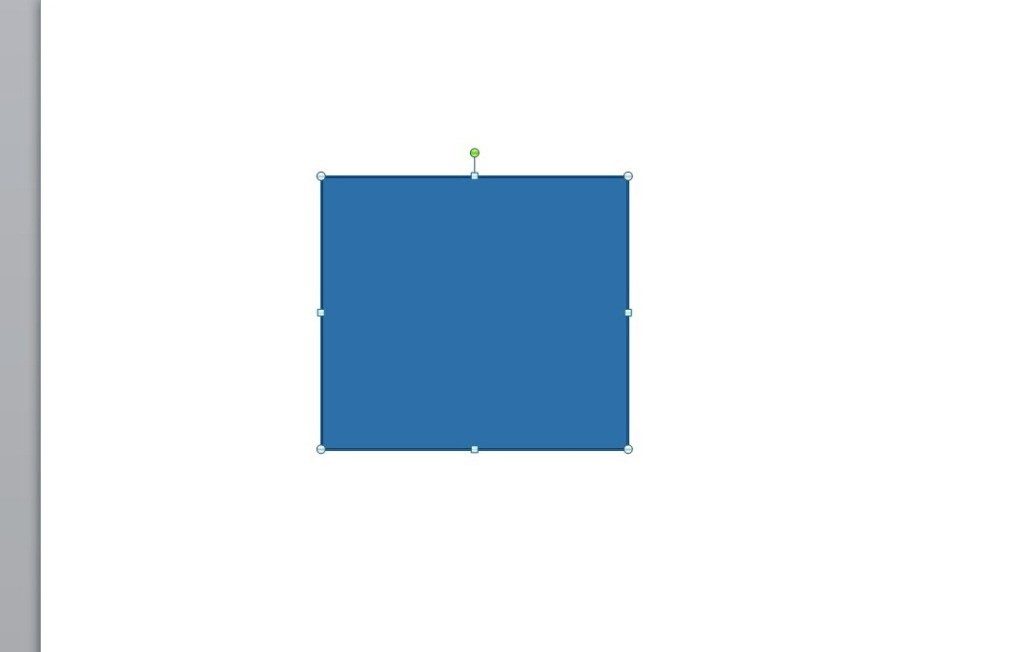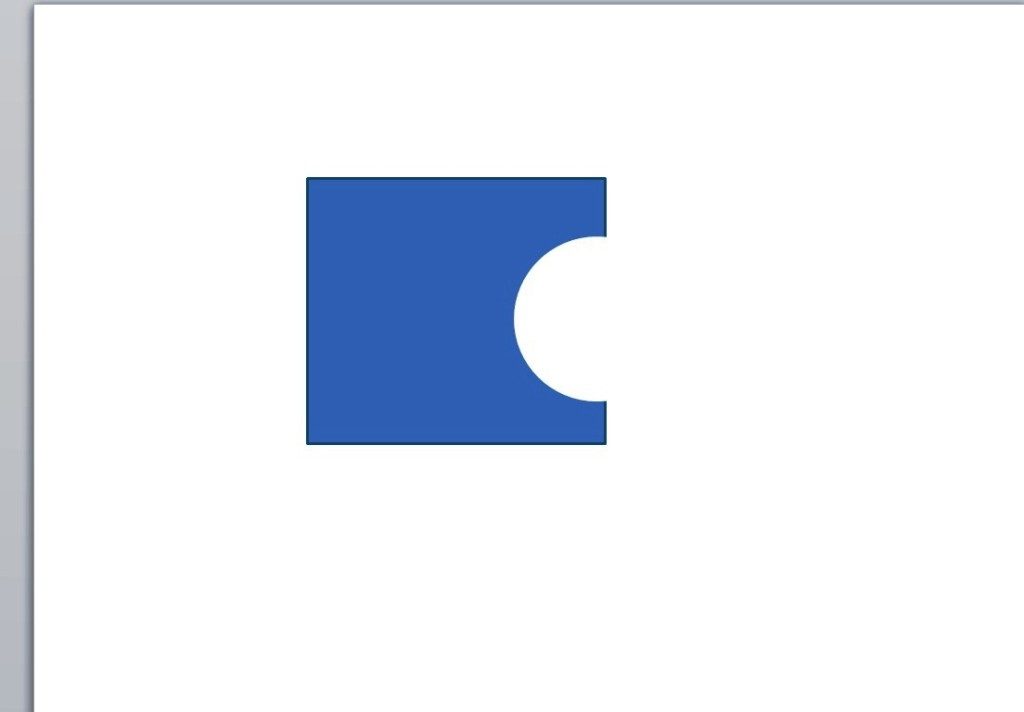You can do a lot of things with geometrical shapes. Microsoft PowerPoint features a number of built-in shapes that are useful for creating diagrams in presentations. Most of the shapes, however, are pretty basic. Creating complex and interesting designs would require a bit of work.
Don’t worry. You don’t need to possess advanced knowledge in PowerPoint creation to create custom shapes. As a matter of fact, you can easily create a basic jigsaw puzzle piece just by using the PowerPoint Shape tool. Here are the steps to help you out:
Open PowerPoint and draw a rectangle.
Then add a secondary shape, preferably oval, above your rectangle.
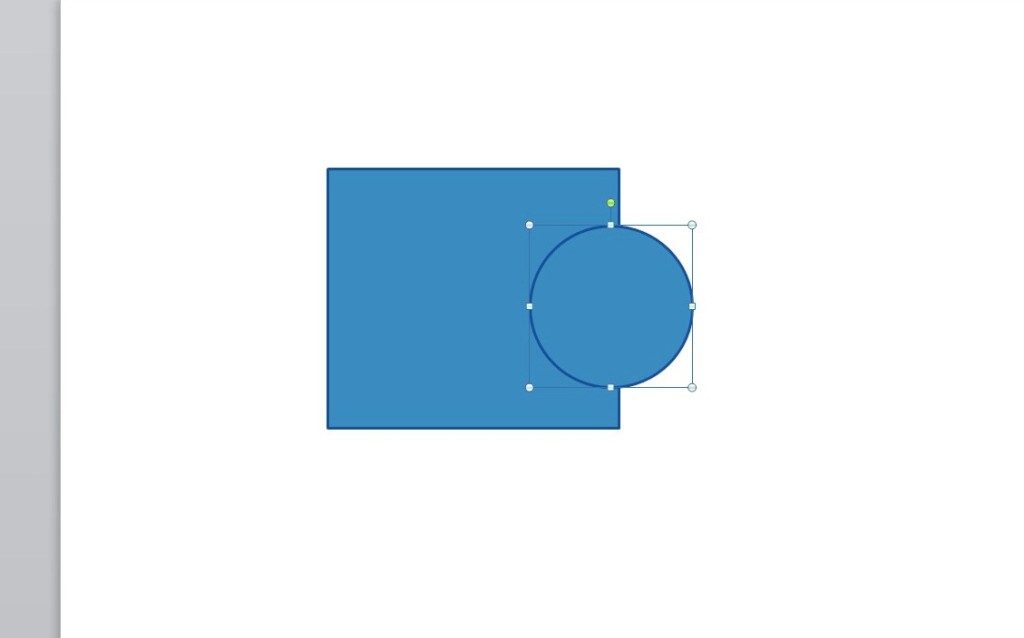
Right click on the oval and then choose Format Shape.
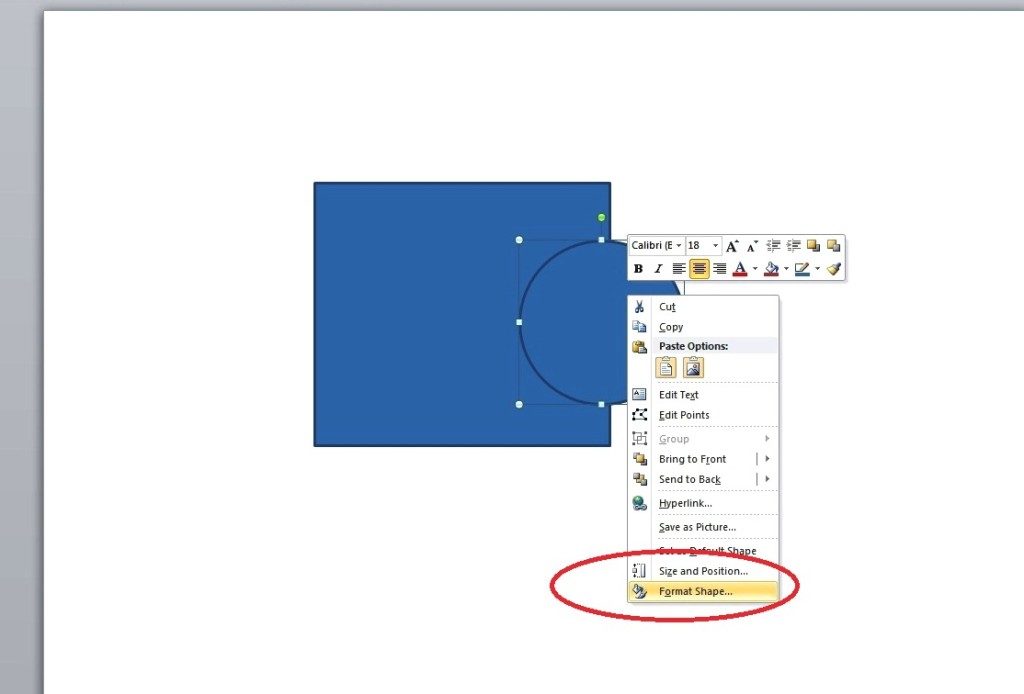
Select Fill and then on the Color menu, choose White (or background).
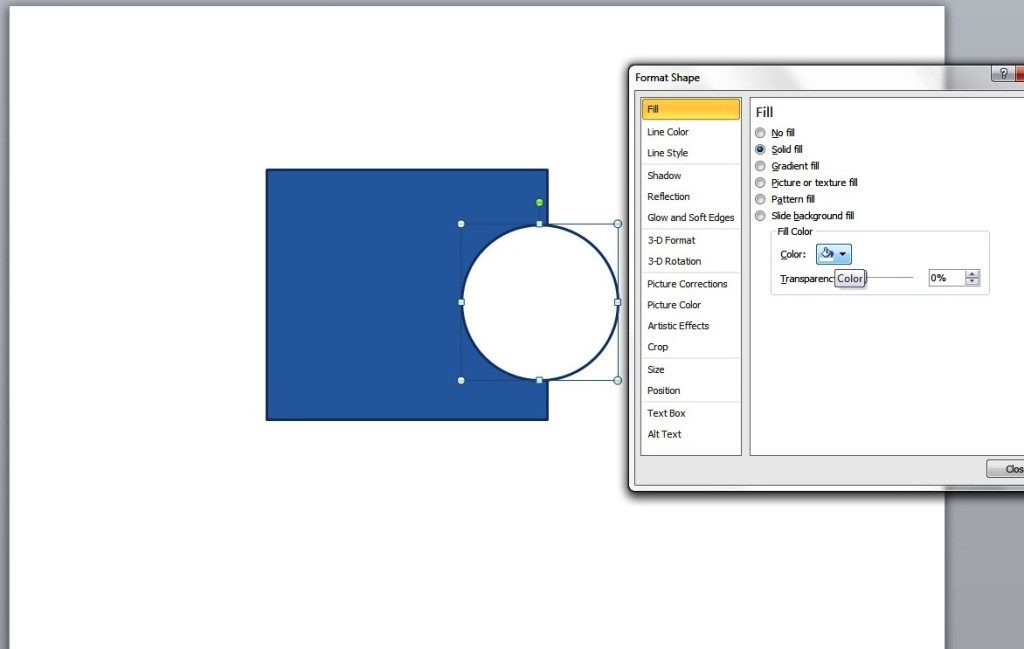 Then, select Line Color and tick No line to remove the oval’s line border.
Then, select Line Color and tick No line to remove the oval’s line border.
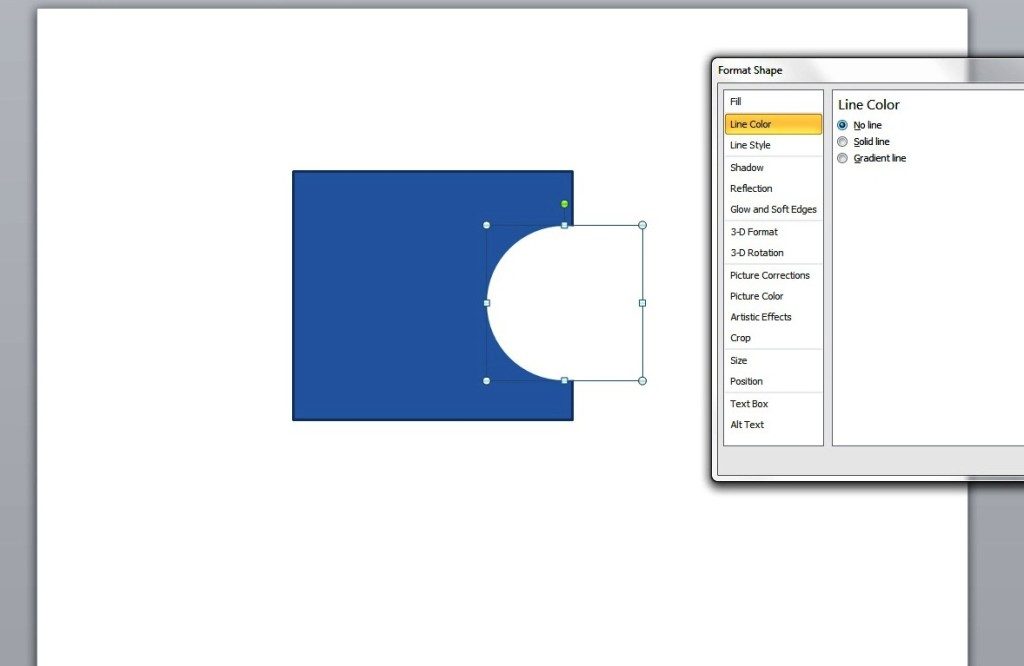
Select both shapes ( you can do this by pressing the shift key while selecting the two) and click on Group. Then, select Group.
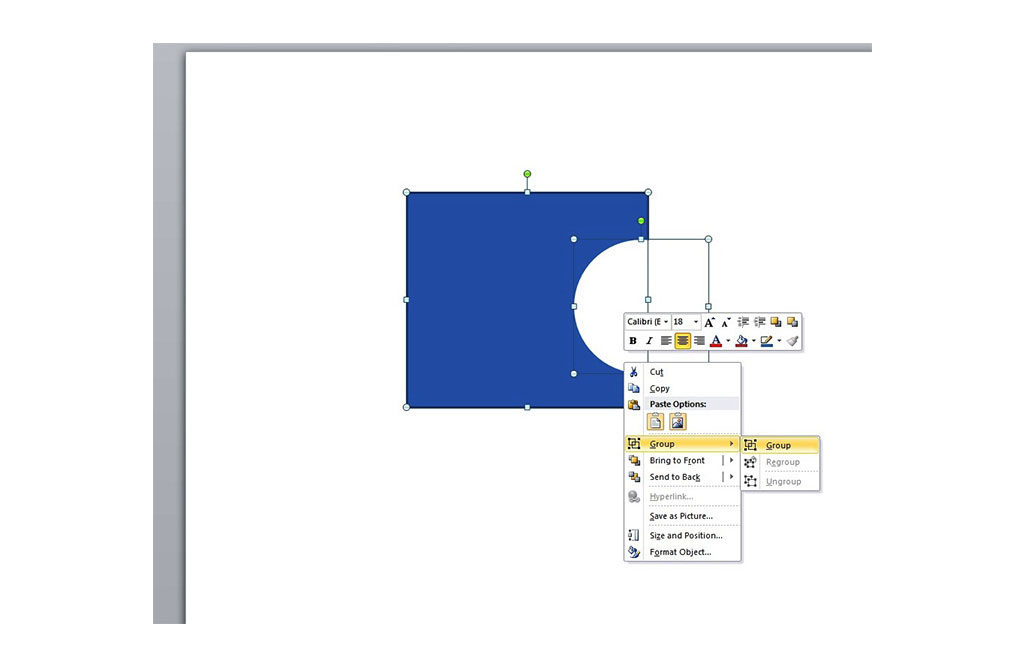 There you have it. You’re almost done. You just need to add a few more details by basically repeating the previous steps to make it look like an actual jigsaw puzzle piece…
There you have it. You’re almost done. You just need to add a few more details by basically repeating the previous steps to make it look like an actual jigsaw puzzle piece…
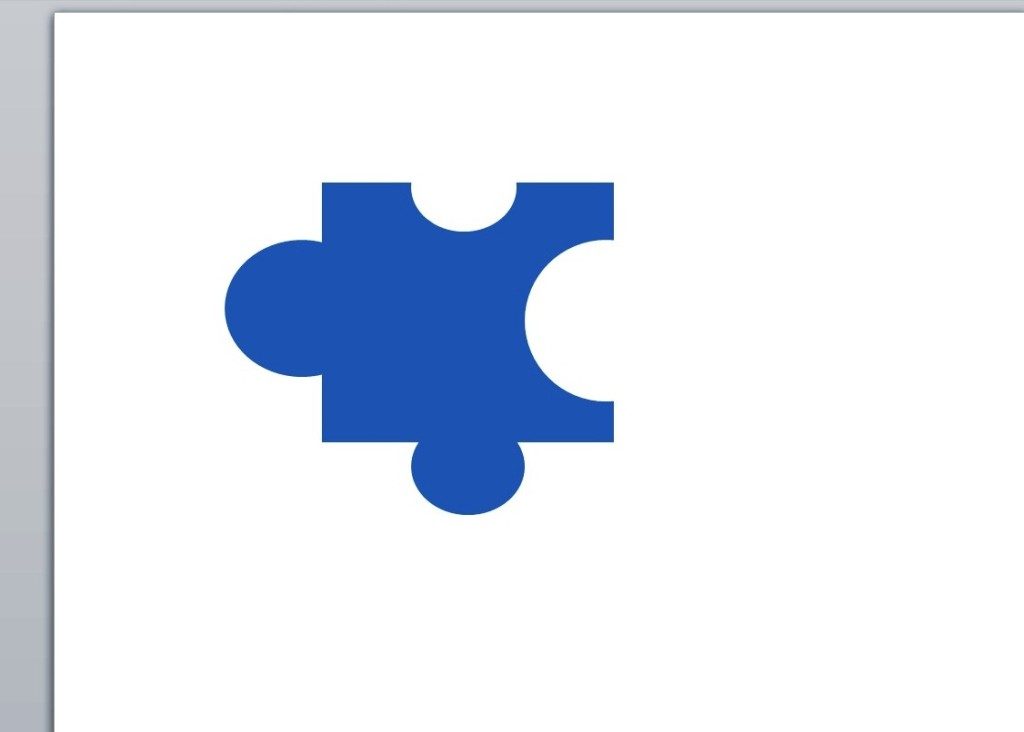 To complete the design, simply create the next portion of the puzzle piece by adding a new oval shape but without shading it with a white fill.
To complete the design, simply create the next portion of the puzzle piece by adding a new oval shape but without shading it with a white fill.
Using jigsaw puzzle pieces as presentation tools is a creative way to get your message across. They can help you make your point as you piece together different parts of your project in your presentation. With this simple tutorial, you will be able to create your own jigsaw pieces to enhance the impact of your slides.