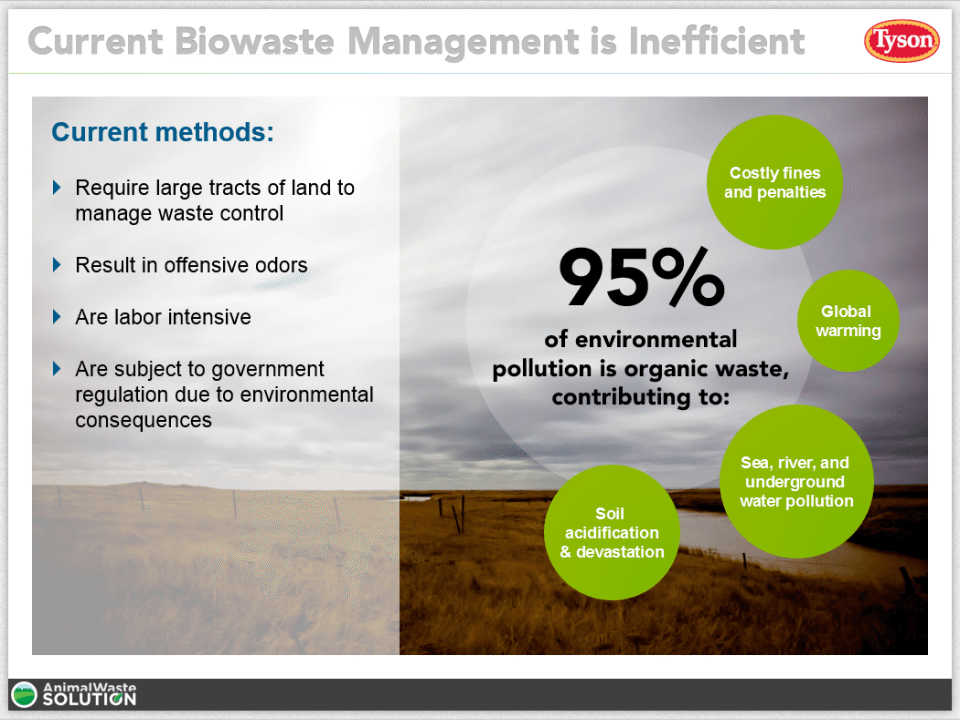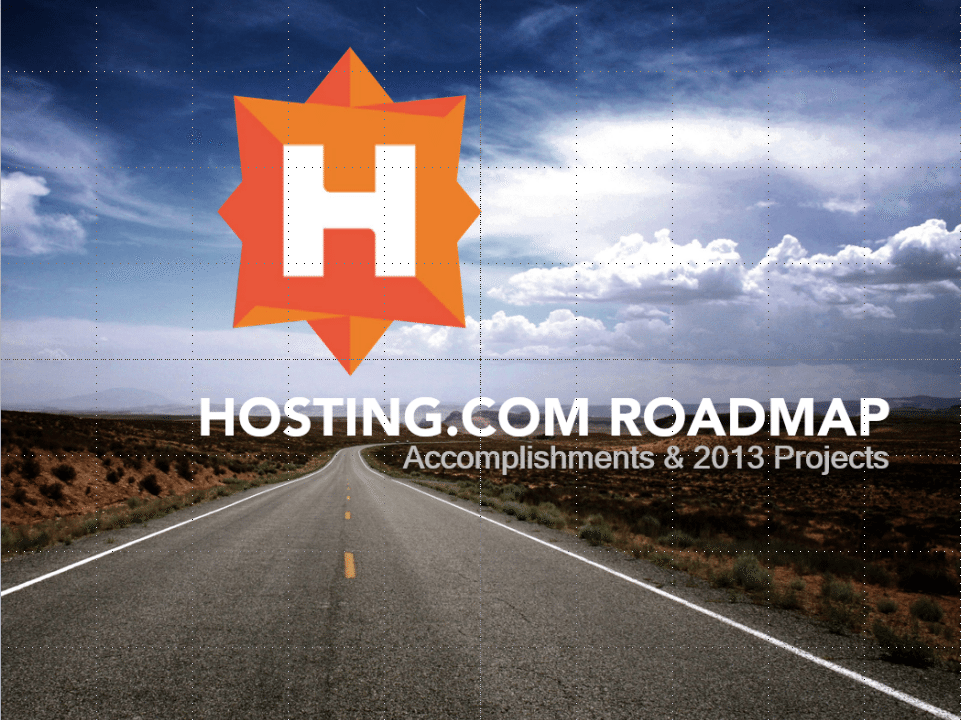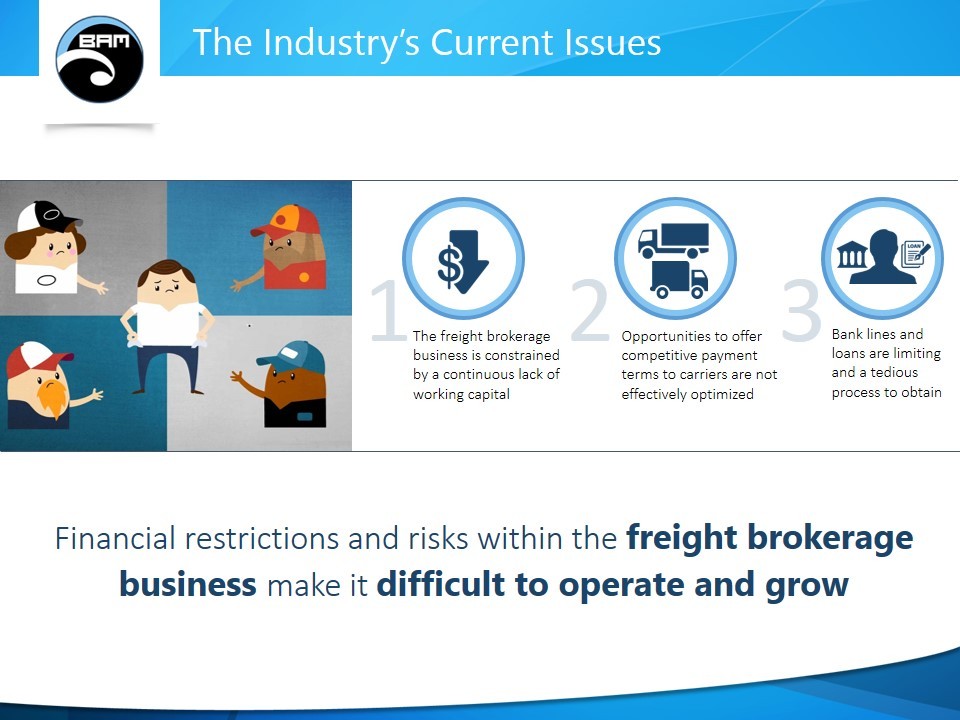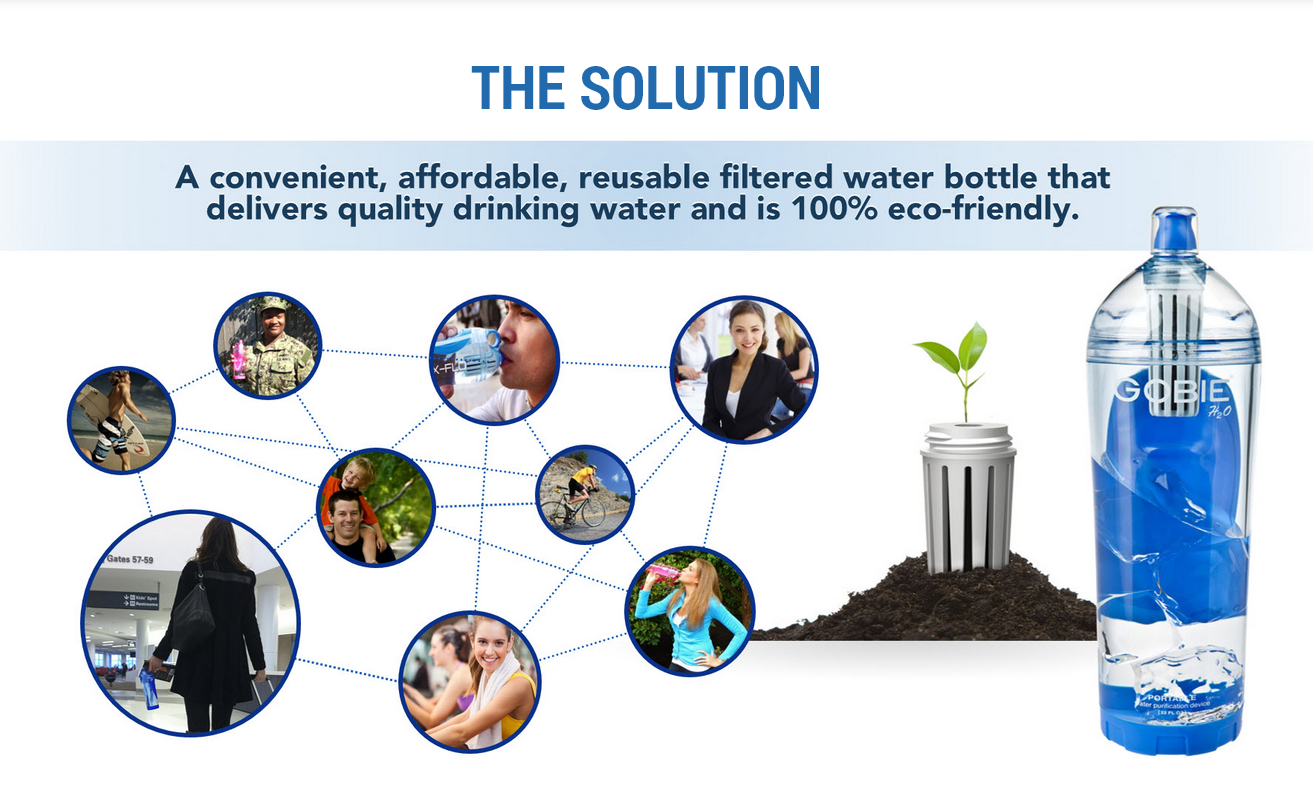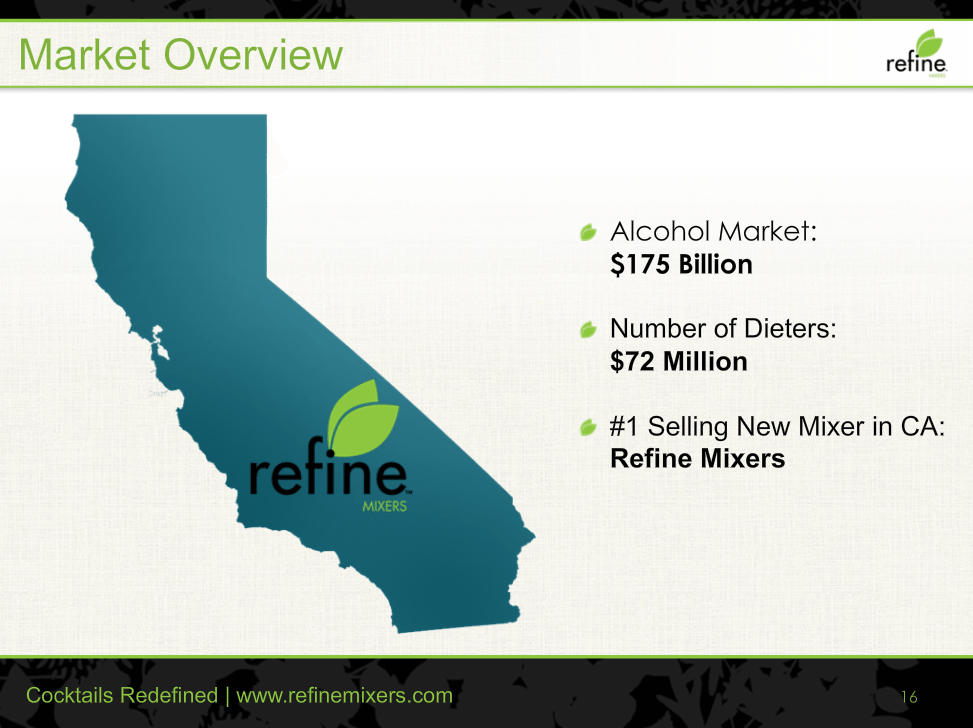We’ve talked plenty about the different ways you can improve your PowerPoint designs. For marketers, the best tip is to make sure your slides perfectly highlight your brand.
There’s also the case for turning PowerPoint designs into highly visual experiences. Make your data digestible through unique charts and graphs, or illustrate difficult concepts with images and illustrations.
Before you can apply these different tips and techniques, you need a solid foundation to know where to start. Your PowerPoint designs will improve if you can understand and rationalize why each detail you include is necessary. In order to do that, we’ll need to go back to the basics.
To learn more about the core principles of design, let’s look at some slides from the SlideGenius portfolio.
Contrast
Differences add interest to your designs. When you put two opposing elements together, you’re able to highlight one element over the other. This is called contrast and you see it in every instance of visual design. Just take this website for example. The white background contrasts with the dark color of the text, allowing you to see and read it properly.
To add contrast to your PowerPoint designs, you need to create noticeable differences between two or more elements.
In this slide, we highlighted the client’s logo by placing a dark, textured background:
You can also go beyond using contrasting colors. Aside from the bright green circles that stand out against the filtered background picture, we also made use of contrast in the text sizes.
In order to emphasize the statistic presented in this slide, “95%” is in a larger font size than the rest of the text.
Alignment
It’s important for your audience to see that the elements in your PowerPoint designs weren’t randomly put together. They need to see that each item was carefully placed together to create a connection and narrative. The principle of alignment can help you with that.
Using the grid lines as a guide, look at how the company logo was aligned perfectly with the background image:
Following the “road map” theme, our designers used an open road as a background image. The company logo was then aligned precisely in the middle of the road. The fact that the logo’s geometric design resembles a compass adds to the overall “roadmap” theme.
Proximity
When the word “proximity” comes to mind, we think of how things are close together or far apart. In design, the principle of proximity is all about grouping together similar elements to create one cohesive visual unit.
Learn how you can apply the proximity principle to your PowerPoint designs with these examples:
Take note of how our PowerPoint designers grouped the different elements in these slides to create balance and harmony.
Repetition
It’s also important to look at your PowerPoint designs as a whole and not just individual slides. The principle of repetition allows you to create a unified overall design using the same elements throughout your PowerPoint deck. Stick with using the same fonts and colors throughout your presentation so that your audience can easily see a definite structure and a clear progression.
Here’s a quick sample:
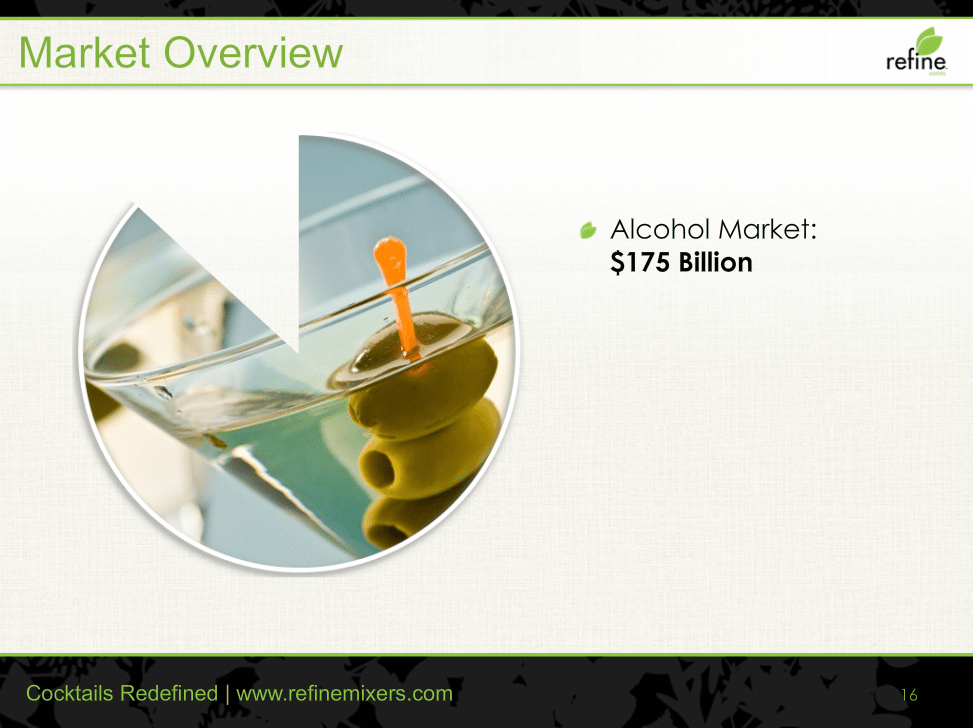
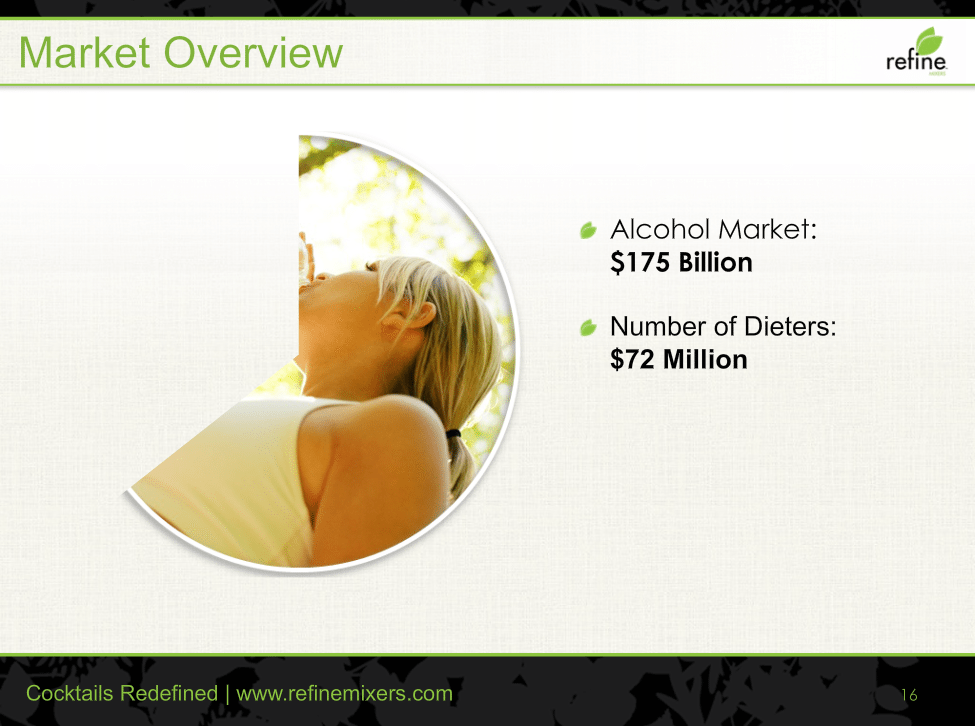
You can easily see that these slides come from the same PowerPoint presentation because it maintains a similar template and color scheme throughout. The color green remains dominant in all three slides.
You can start creating great PowerPoint designs by learning the basics. After some practice and experimentation, you’ll see that these principles will become second nature.
Featured Image: Carol VanHook via Flickr