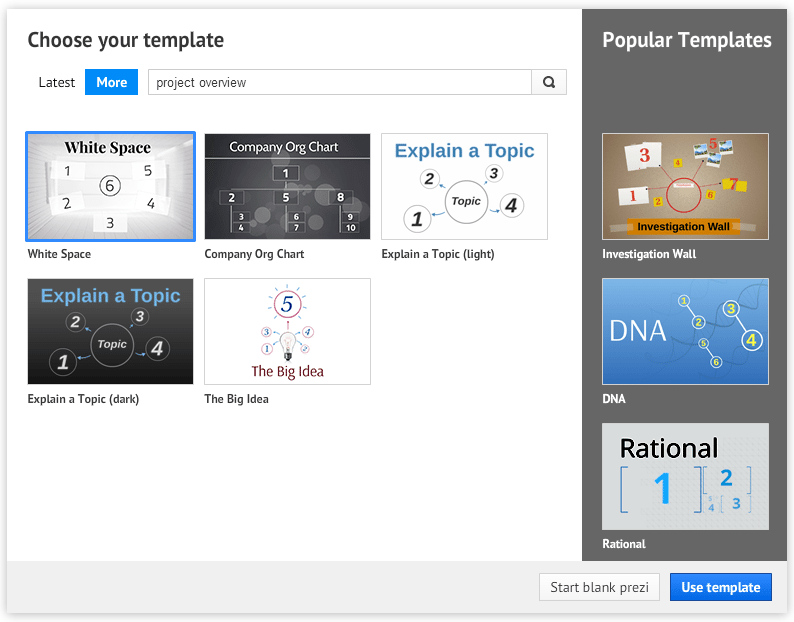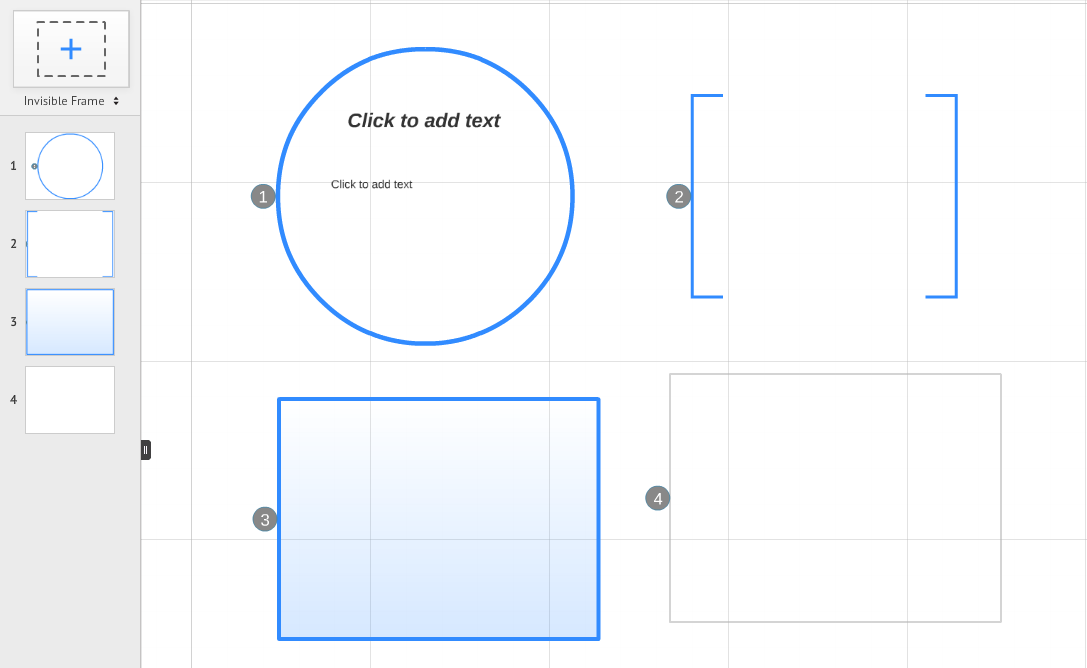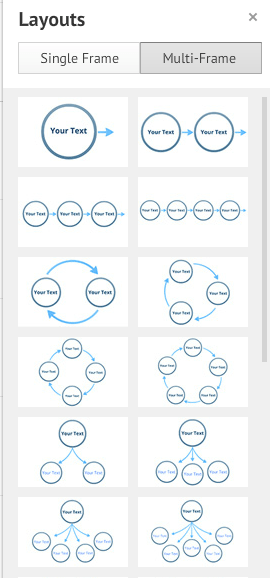PowerPoint remains the default choice for most business settings. But if you want something new for your next big presentation, Prezi is a great place to start.
Prezi gives you the freedom to structure your presentation as you see fit. Instead of asking you to work on a progression of slides, Prezi gives you a canvas where you can lay out your content. This spaces allows you to organize your ideas in any way you want. You don’t have to think of your presentation in terms of moving from point A to Z. Your presentation can go from A to B, return to A, and then skip to F.
With Prezi, you get to visualize the big picture and then zoom into the specifics as you deliver your presentation. Because of this flexibility, Prezi can be intimidating for beginners. If you feel like the blank canvas is going to swallow you whole, try starting from the basics:
1.) Templates
When you first make a new Prezi, you can choose to start from a blank canvas or work with a template. By using a template, Prezi automatically constructs how the different objects will look on the canvas. All you have to do is add your own content.
Prezi has plenty of unique designs that can work as a visual metaphor for your presentation. If you’re having trouble imagining how yours should look, use the search box to find suggestions that are perfect for the topic you’re covering.
2.) Frames and Layouts
If you’d rather build your Prezi from scratch, you’ll need to learn how to use frames. Basically, frames work in the same way as slides. They’re placeholders for your content, allowing you to organize your ideas. You can think of them as Lego pieces you have to arrange and put together to build a whole structure.
There are four different frame types—circle, bracket, rectangle or invisible. Just click on the + icon above the left sidebar and drag the frame into your canvas.
Rotate, scale, and move the frames to build the structure you have in mind. You can also make use of layouts to add frames with placeholders you can edit. If you don’t want to bother with arranging frames in a specific way, you can choose from the Multi-Frame Layouts available.
3.) Path
Whether you’re using a template or starting from scratch, the path tool is a crucial part of the Prezi-making process. A path will define how your presentation will transition from one frame to the next. You have the freedom to move across the canvas however you like.
Once all your frames are set, click on the Edit Path button at the bottom of the left sidebar. On your canvas, select objects in the order you want them to appear. Add Current View can also help you transition to the view that’s currently filling your screen.

It’s never easy to try something new for the first time. With some patience and creativity, you will easily find your footing. Prezi can be a little confusing for beginners, so familiarize yourself with these three basic features. Next week, we’ll take a closer look at other Prezi features to help you become a pro.
Featured Image: Death to the Stock Photo / Prezi logo via Wikimedia Commons