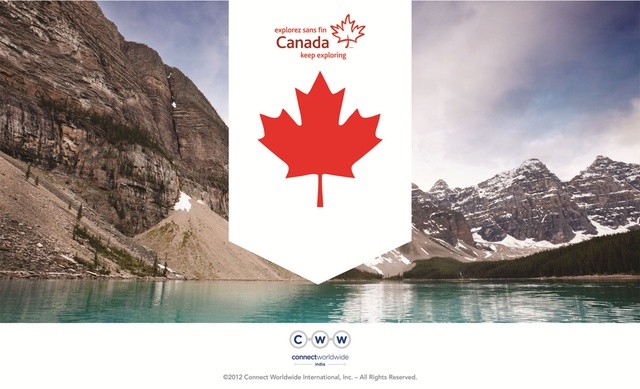One of the PowerPoint design trends we observed this year is the use of full-sized images as backgrounds. As we know, visuals are important to audience engagement. A large majority of people are visual learners, so using engaging graphics like diagrams or interesting pictures will help them.
A high-quality image is sure to create a noticeable impact. Images illustrate the narrative behind your presentation. If you choose great pictures that are related to your content, you can successfully highlight your brand story. Consider this example:
If you want to give this PowerPoint design trend a try, there are a few things you have to remember. It’s not enough to just pick a pretty picture and call it a day. This technique also involves creating harmony and balance between your background image and the other design elements on the slide. In order to do that, there are a few things you have to remember.
Learn more about this PowerPoint design trend by looking at how it was applied in a few of our own works:
Text Layout
What’s difficult about working with this PowerPoint design trend is knowing where to place the text. You’ll need to place text where it won’t clash with your chosen image. This will help make your text readable. It will also ensure that your slide doesn’t look too busy or too bare.
You can make use of pictures with empty space like the ones pictured above. The more space you have, the bigger you can make your text or company logo.
Shapes and transparency for readability
There is still a way to ensure readability if you’d like to use a picture without empty space. The trick is to use some of PowerPoint’s tools and functions. Particularly, you can add shapes underneath the text. You can even play with its transparency if you want the picture to show through. You can also add your text at the very bottom of the slide in front of a rectangular shape as long as the slide’s width. Check these examples:
Emphasis
This technique is a great way to emphasize key points in your PowerPoint design, so use it sparingly. Don’t apply this technique to all of your slides because it can quickly turn repetitive and lose its impact. As you can see from all our samples above, this PowerPoint design trend works best for title slides and section breaks. However, you can also make use of it if you want to emphasize key points and important data.