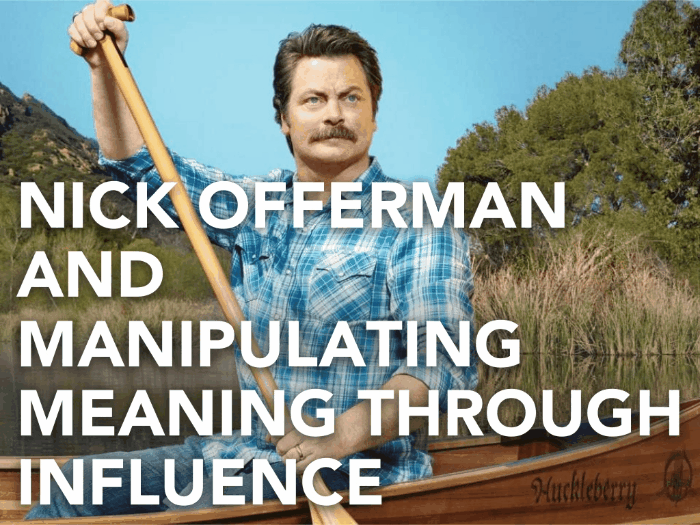As we know, presentations can make great content marketing materials. And thanks to SlideShare, you can easily upload your decks online and gain a wider audience.
However, if you’ve been a longtime SlideShare user, you may have run into a small problem. While it’s easy to embed your entire presentation into a blog post or a web page, it’s harder to share them through Twitter or email without losing its visual quality. If you want to send an interesting SlideShare presentation to your friend via email, you’ll have to copy the link and they’ll have to open it themselves.

Download free PowerPoint templates now.
Get professionally designed PowerPoint slides weekly.
Sign Up NowThat’s why it’s important to translate your deck into a GIF, where it can self-present to an audience that doesn’t have your physical presence to get information from. Here’s how you can create a presentation GIF:
This is where GIFDeck Comes in.
This new Internet tool allows you to turn any SlideShare presentation into a GIF animation. You can attach your GIF to emails, or post it directly on Twitter. Best of all, the website is pretty straightforward. You don’t have to go through several complicated steps in order to achieve the results you want.
To do this, simply paste the SlideShare URL of your choice and hit Submit.
Here’s one of the presentations on our SlideShare profile converted into GIF:
Looks cool? Visit GIFDeck and give it a try!
Some Helpful Tips
- Click on the icon beside the Submit button to customize your GIF. But be wary that any adjustments you make can affect the size and quality of your animation.
- For more readable slides, change the interval at around 2000 milliseconds or more. Again, keep in mind that doing this will give you a larger GIF file size. Try to find the perfect balance between readability and an optimal file size for sharing.
- If your presentation is particularly long, convert only the first 10 or so slides. Use it as a little “teaser” to encourage readers to click and visit your link.
Conclusion
A program like GIFDeck can prove efficient when you don’t have the time to present your PowerPoint to your audience. However, this can also be a test of how well you can create a compact, self-presenting deck. At the same time, remember that a GIF may not always be the best vessel for your presentation.
Your deck isn’t there to speak for you, but when the occasion calls for it, you may need a deck that presents your key points without need for further explanation.
Need the guidance of a professional in the field to help you out? Our SlideGenius experts are ready to cater to your presentation dilemma.
Contact us today for a free quote!

Featured Image: Screencap from the GIFDeck website